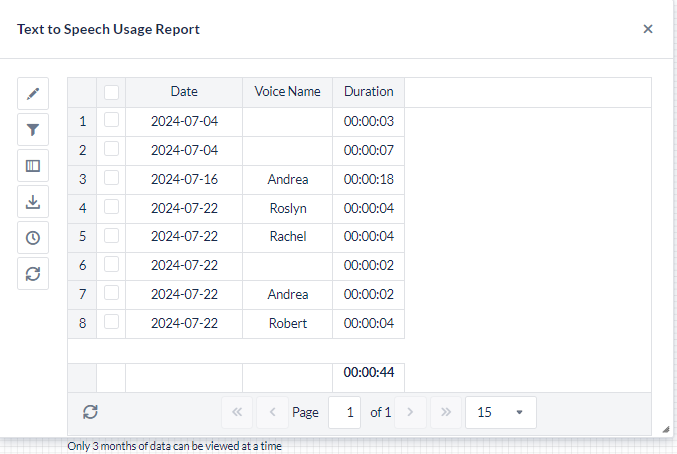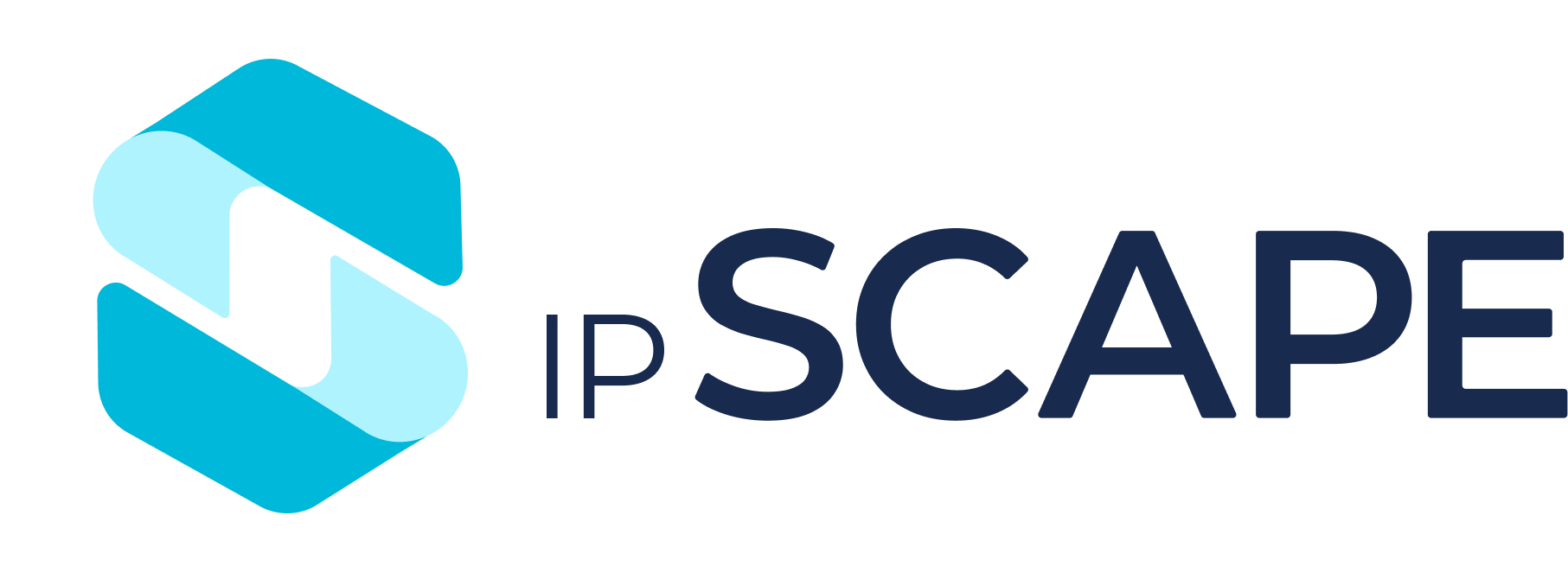TTS (Text-to-Speech) Profiles
Overview
This module enables you to choose different voices for the Text to Speech function that are available in your Inbound Workflows.
Text to Speech Profiles
From the ipSCAPE workspace select Integration – TTS Profiles to view the list of profiles created.
The default TTS profile uses the voice of Rachel, however, there are many other TTS voices to choose from.
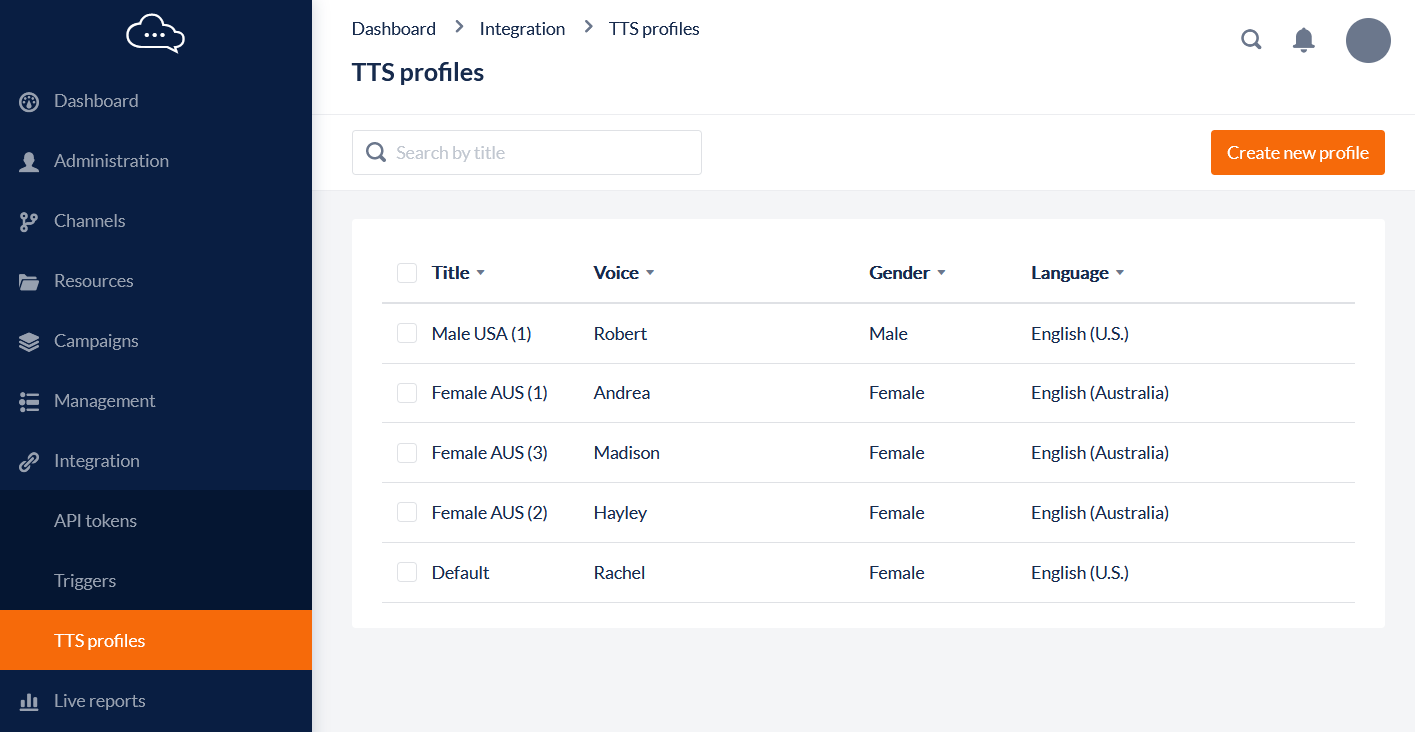
1. Creating a new Text to Speech Profile
Select Integration – Text to Speech Profiles - + to add a new profile
Name your new profile & select the voice you wish to use by clicking on the button next to the name
Select Save at the bottom right of the page
You now have a new profile
If it is not yet in use the delete box will be available to the left of the profile
Once it has been used, in a sound file or workflow object, the delete button will not display
It is important to note that when you create a profile using a voice in another language, you need to understand that language in order to create your own sound files. ipSCAPE Text to Speech does not deliver a translation service.
Text to Speech (TTS) can be used to create sound files and is now embedded within the following ipSCAPE workflow objects, click one to find out more:
It can also be used to create sound files for announcements
2. Text to Speech Pricing
Text to speech is provided free for the first 10 minutes of use per month, thereafter charges will apply. Please speak with your ipSCAPE Account Manager for information on Text to Speech pricing.
3. Creating a Text to Speech Report
A new report has been added that will allow you to view the amount of TTS time you have used within a given time period. As billing is based on monthly usage, we have provided instructions on how to generate a monthly report.
From the ipSCAPE workspace select the Live Reports tab
Administration – Reports – Create tab
Data Set = Custom
Grouping = Text to Speech Usage
Enter the Report Title
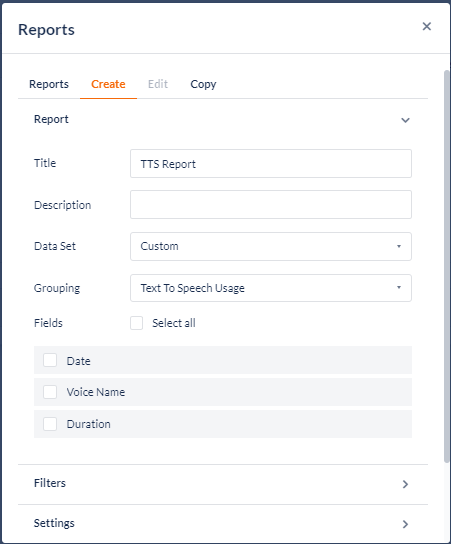
Check all Fields
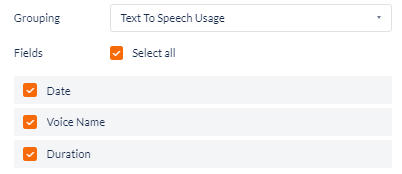
On the Filters tab – Condition = To-Date & Value = Month
Select Create Report, then Put on Report Page
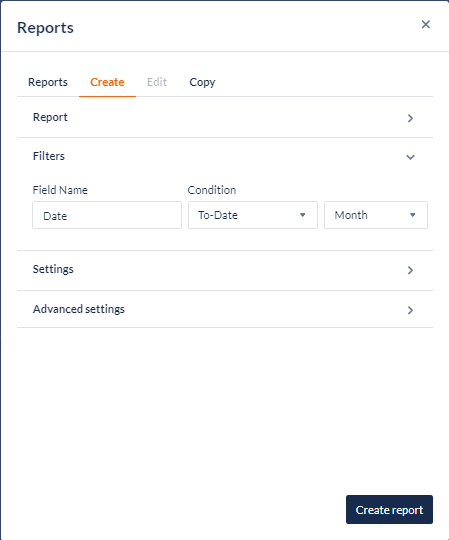
The report will show you total usage per month, per voice used, with the total time for all voices shown on the bottom.
Only TTS sound files played within Resources & workflows will add usage to this report.
Previewing the Text to Speech Profiles in Integrations will not add to usage to this report.