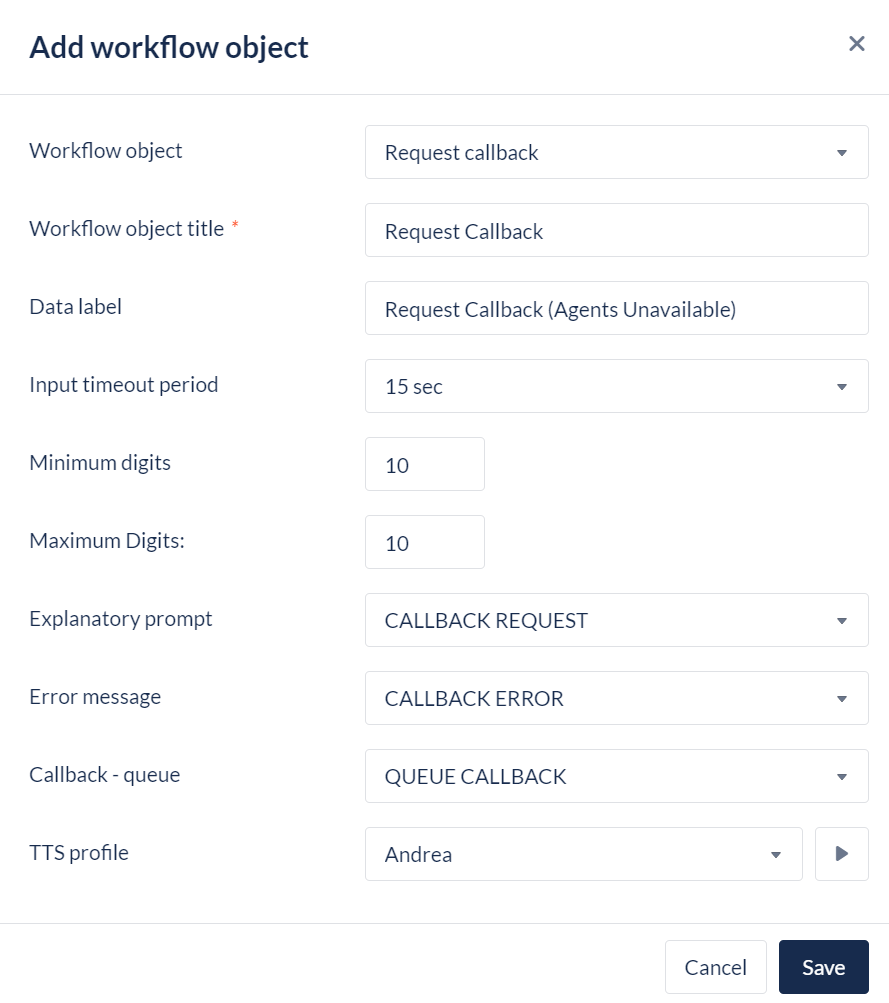Request Callback
Overview
This workflow object enables the caller to enter the phone number on which they would prefer to be called back.
1. An Example Scenario
When a caller is given the option of requesting a callback rather than remaining in the queue, e.g. using the Select Option object, then this object allows them to enter the telephone number on which they wish to be called.
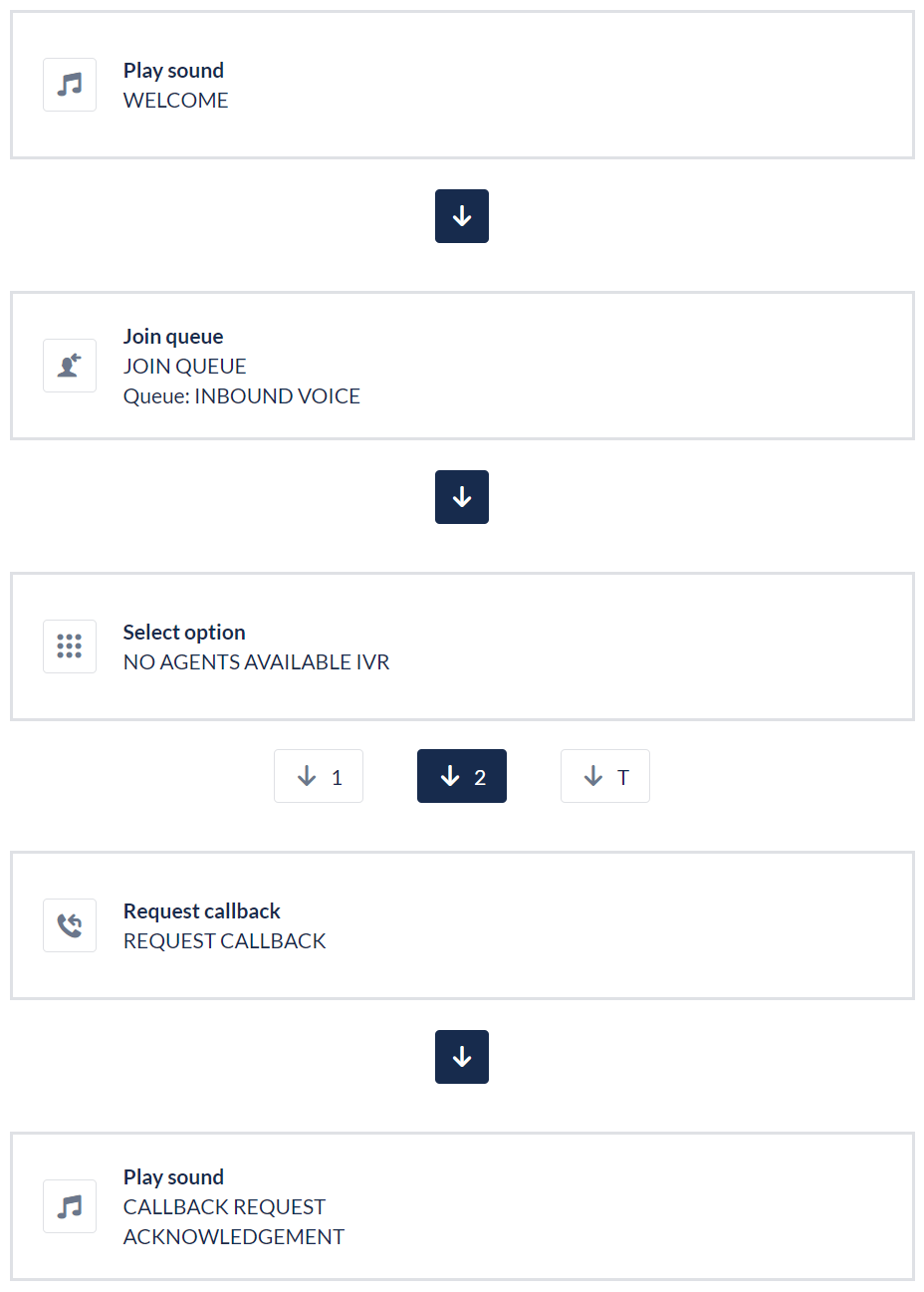
2. Add Workflow Object
Open the Workspace.
Select Workflows from the Resources menu.
Select a workflow from the list displayed to edit or create a new workflow.
Click the workflow or Edit from the menu next to the selected workflow. A schematic representation of the workflow is displayed.
Click the Add workflow object button The New Workflow Object dialog opens.
Select Request Callback from the drop-down selection list.
When you include Request Callback in your automated workflow, enter the following details:
Field name | What you should do |
|---|---|
Workflow Object Title | |
Data Label | Enter the textual label that will be saved in the record of this object's execution in the ivr_activities table. |
Input Timeout Period | Select the amount of time the caller will be allowed to finish inputting the phone number. If the timeout is exceeded, the caller is given a second chance before the call is terminated. |
Minimum Digits | For validation purposes, what is the minimum number of digits the caller must enter? |
Maximum Digits | For validation purposes, what is the maximum number of digits the caller can enter? |
Explanatory Prompt | Select the sound file you wish the caller to hear. This is a sound file that instructs the caller how to input a phone number. This sound file should explain to the caller the number of digits they are expected to enter, (e.g. minimum digits = 8 and maximum digits = 11) and instruct them to enter the hash key # at the end. If the caller does not use the hash key, the Input Timeout Period will be reached. |
Error Message | Select the sound file you wish the caller to hear if they have entered invalid data. |
Callback Queue | Select the callback queue to which this contact will be added. |
TTS Profile | Default voice is used for this, but you can add new profile option using the Text to Speech Profiles module |
Click Save to keep your new object and to return to the Workflow Builder