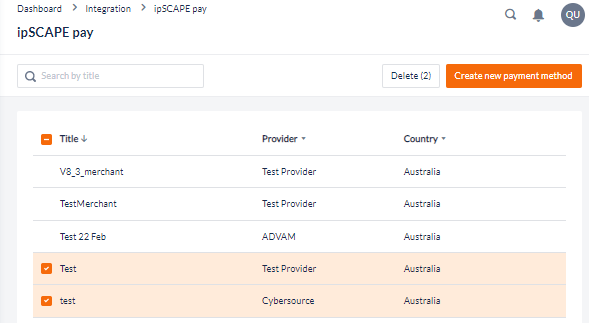PaySCAPE
Overview
The Payment Card Industry Data Security Standard (PCI DSS) provides security for credit card transactions.
PaySCAPE is a payment solution which enables call centre Agents to process payment transactions with credit card information over the phone in a secure, PCI DSS compliant manner.
PaySCAPE integrates with a third-party payment provider to complete the payment and provides features such as:
Capturing card details to process payments immediately or tokenise the card for future billing
Reduces the risk of accepting card payments over the phone- call recordings are automatically paused and sensitive information is masked to protect customer payment data
For the Agent guide on how to use IPscape Pay, please refer to Agent - PaySCAPE
1. Supported Merchants
Last updated: March 2023
ADVAM
Bambora
Blackbaud
Braintree
BPOINT (Commonwealth Bank)
CyberSource
EWay
Ezidebit
Fat Zebra
Flo2Cash
Ogone (Igenico)
NAB Transact Customer Management API
Novatti
PayDock
Secure Co
SecurePay
STRIPE
Qvalent (Westpac)
WindCave
2. Setting up an PaySCAPE Pay Merchant
To configure PaySCAPE, a User must first Create a new payment method:
Select ipSCAPE Pay from the Integration menu in Workspace
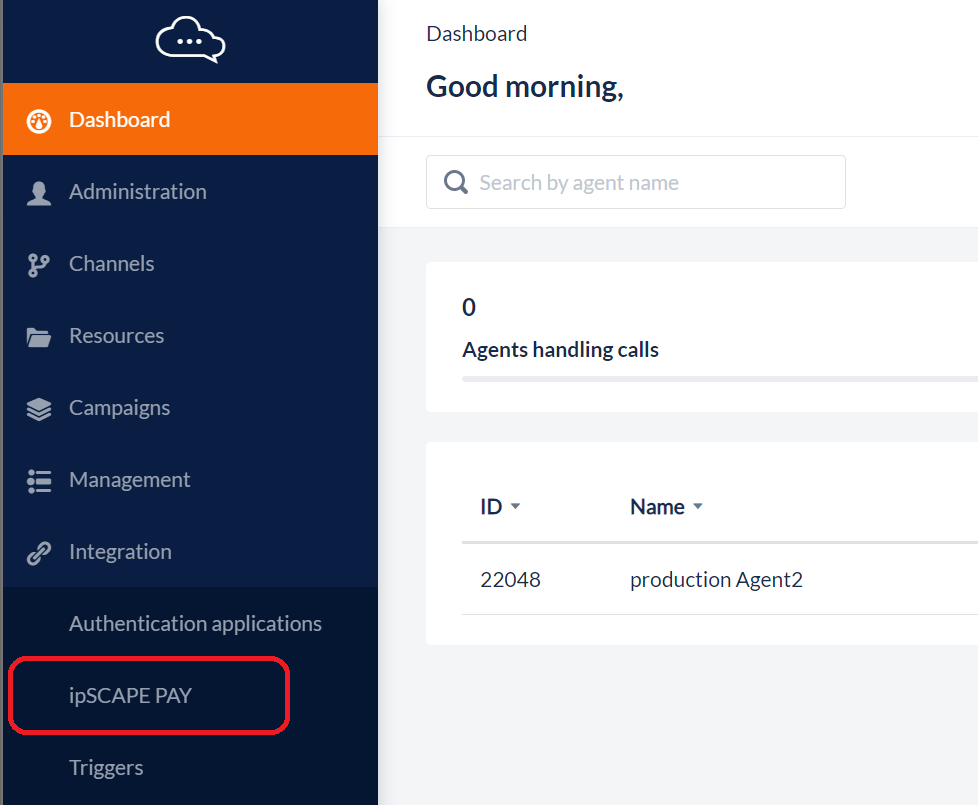
Once selected you will be presented with the following screen:
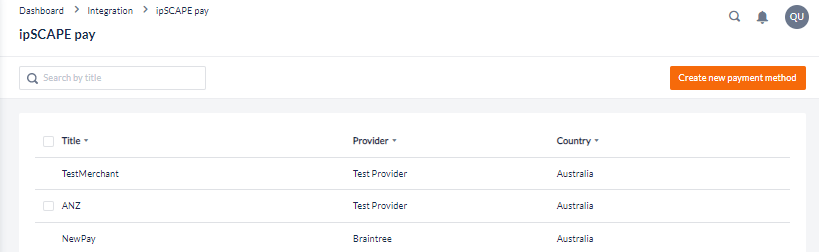
A new Merchant Account can be added using the Create new payment method button. When selected, the user will be presented with the following screen:
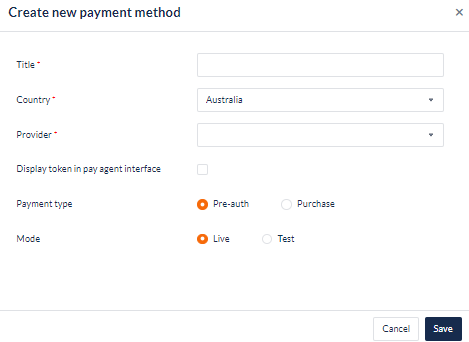
Item | Description |
|---|---|
Title | This is the name of the Merchant Account that will be displayed when using IPscape |
Country | This is the country of the Merchant Account |
Provider | Name of the Financial institution of the Provider Merchant. Once selected from the dropdown, fields will appear below to configure the provider. These will vary depending on the Merchant selected. |
Payment Type | Pre-Auth should be used to "authorise" a transaction so that payment is held but is not taken from the customers account Purchase should be selected if you want the payment amount to be taken from the customers bank account. Token only (only visible when Display token in pay agent interface is enabled/checked) will tokenise the transaction, for example, credit card verification. |
Mode | If "Live" is selected, then the payment sent via Pay will be for the PRODUCTION Merchant account. If "Test" is selected, the payment sent via Pay will be for the TEST Merchant account |
Once the above details have been entered, save the details by selecting the "Save" button on the right-hand corner of the screen.
Once the Payment Method details have been set up it can then be assigned to an Inbound or Outbound Campaign.
Delete a Pay Merchant
To delete a single merchant:
Next to an available merchant to remove, select the Options icon to the right:
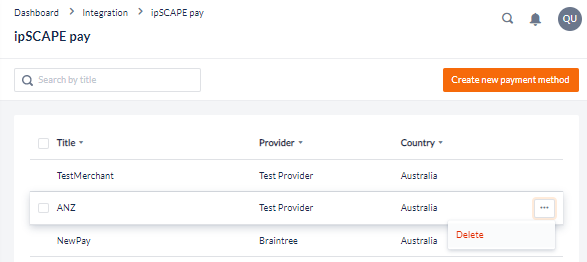
To delete multiple merchants at once:
Select the checkboxes next to the merchant to be removed
Click the Delete() button to bulk remove- The button will also indicate a count of the selected items