Transfer Pool
Overview
The Transfer Pool module allows you to enter and manage transfer destinations that are made available to one or more campaigns. Transfer assignation to a campaign is performed in the Transfers module in the Campaigns menu.
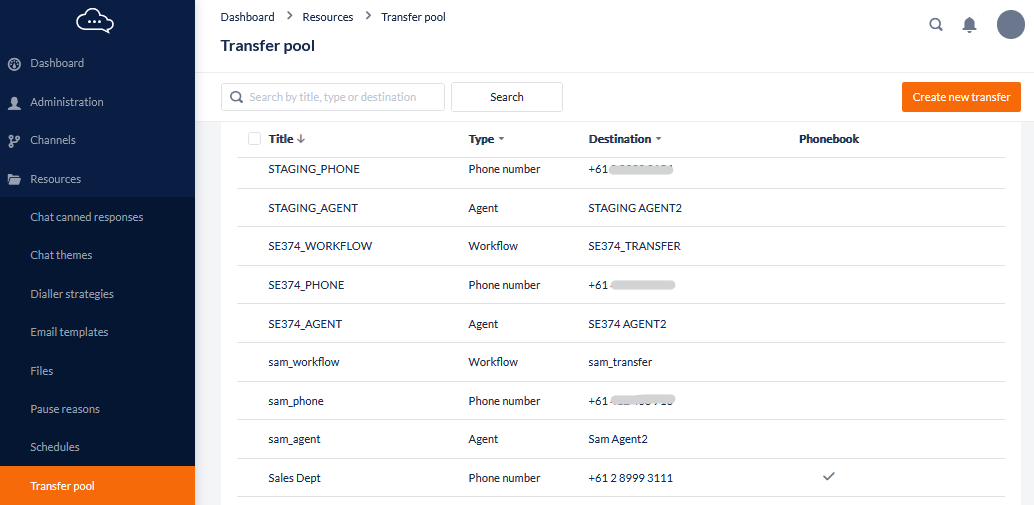
1. Add or Edit Transfer
The Transfer Pool display allows you to view and manage transfers. Each transfer can be used by one or more campaigns.
Where to find this feature
Open the Workspace.
Select Transfer Pool from the Resources menu.
To create a new transfer, click the Create new transfer button in the header.
To edit an existing transfer, select a record from the list or click Edit from the breadcrumbs shown on the right when the cursor is over the record.
Field Name | What you should do |
|---|---|
Title | Enter a meaningful name for the transfer |
Transfer Type | Select from one of the following: |
Destination | This is the data required by the system in order to process the transfer. Phone - Enter the telephone number including the IDD country code e.g. '+44398765555' or '+61398765555' Agent - Select the Agent name from the list. They must have been set up before in the Agent area Workflow - select the relevant workflow from the list e.g. 'payment workflow' this must be set up in the Workflow area |
Available in phonebook (Phone Number type only) | Check to enable this Transfer option to display in the Agent Toolbar Phonebook |
2. Delete a Transfer
To delete a Transfer from the Transfer Pool it must first be unassigned from any campaigns. If a Transfer is currently being used by a campaign it will be indicated by:
The transfer record will not show a selection box next to the Title,
The Delete option will not show from the options menu
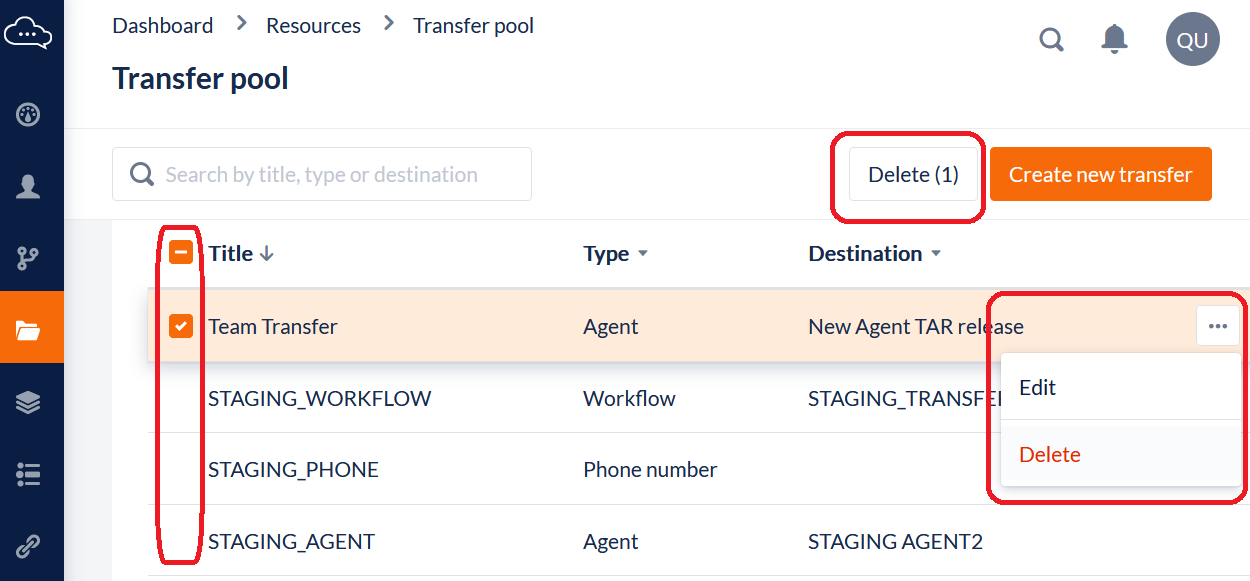
To view where a Transfer is being used so it can be unassigned, click the Transfer in the list or Edit from the Options. The user will be shown the Edit page detailed in the previous section and a list of any Campaigns where the Transfer is assigned:
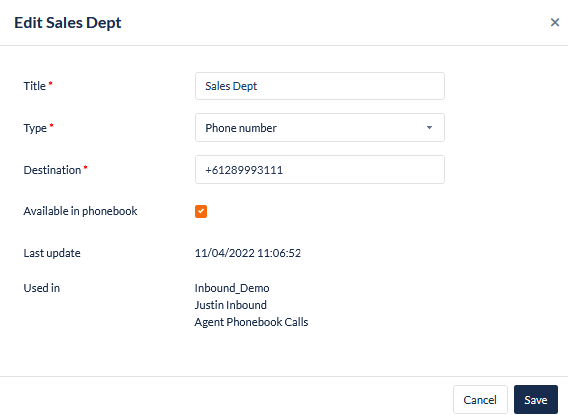
For instructions on how to unassign a Transfer from a campaign see: https://knowledgehub.ipscape.com/Workspace/Transfers.1636958317.html#Transfers-RemoveanassignedTransferfromaCampaign
