Quality Assurance
See https://knowledgehub.ipscape.com/Workspace/Quality-Assurance-Setup.1636728974.html for information on setting up Quality Assurance scorecards for campaigns.
Overview
This Quality Assurance module allows an administrator to allocate voice interactions to QA Agents for review and allows QA Agents to listen to and score voice call recordings against the QA questions, and report on the results.
What is Quality Assurance?
Quality Assurance occurs when an authorised contact centre employee listens to a voice call recording of an agent-contact interaction to assure that the agent followed the campaign script accurately.
The QA Admin assigns calls to a QA Agent. QA Admin and Agents are created in Administration. See User Roles for more information on User Permissions.
The QA Agent listens to the call recording and completes a form that contains questions to which the QA Agent needs to provide a response.
Each response allocates a certain number of points to the final score for the call, which will either pass or fail based on the final score.
The Campaign Manager views the results and exports the data.
Overview
This Quality Assurance module allows a workspace administrator to create QA questions and scoring, allocate voice interactions to QA Agents for review, allows QA Agents to listen to and score voice call recordings against the QA questions and report on the results.
What is Quality Assurance?
Quality Assurance occurs when an authorised contact centre employee listens to a voice call recording of an agent-contact interaction to assure that the agent followed the campaign script accurately and compliantly.
The Quality Assurance Administrator assigns calls to a Quality Assurance Agent.
The Quality Assurance Agent listens to the call recording and completes an on-line form which contains questions to which the Quality Assurance Agent needs to provide a response. Quality Assurance Agents are created in Administration by selecting QA Agent in the User Permissions.
Each response allocates a certain number of points to the final score for the call, which will either pass or fail based on the final score.
The Quality Assurance Administrator can view the results and exports the data.
Where to find the Quality Assurance module
Open the Workspace.
Select Quality Assurance from the Management menu.
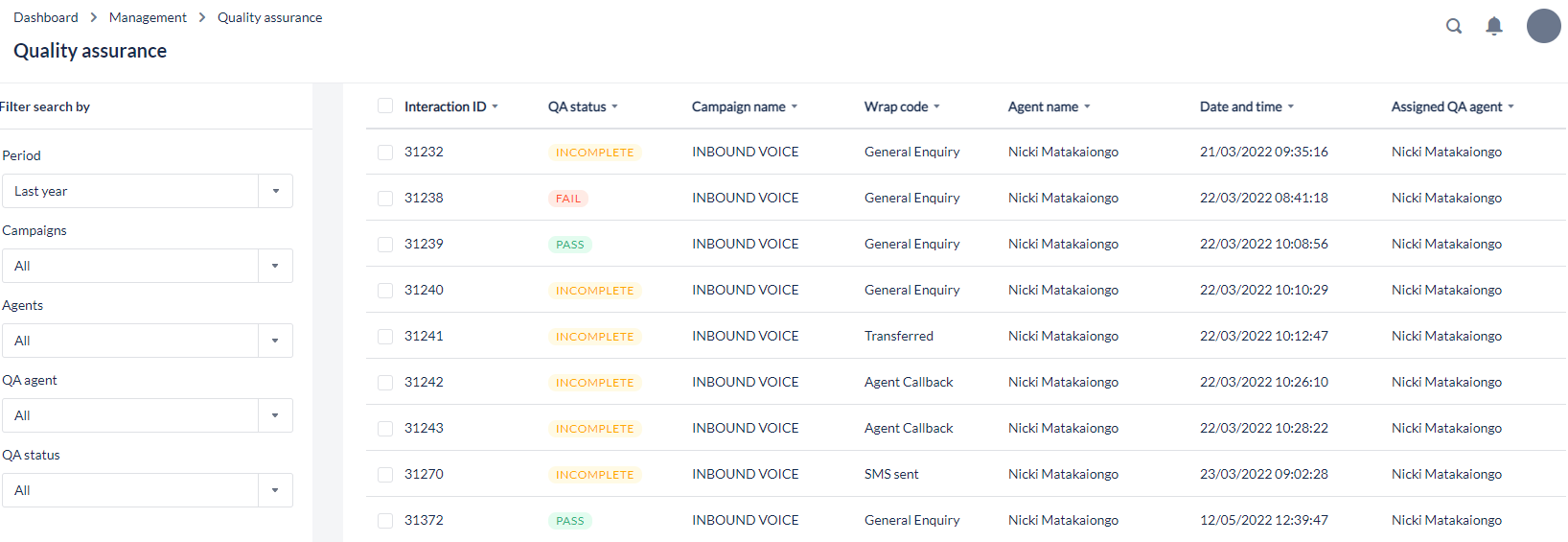
1. Filter calls to be assessed
Use the Select Campaign list to nominate the campaign being assessed.
Use the Select Wrap Codes list to specify which call outcomes are to be assessed, or click on Select All.
Use the Select Agents list to specify which agents are to be assessed, or click on Select All.
Use the Select QA Agents list to specify which QA Agents will perform the assessment.
Set the Period from and Period to dates.
Set the QA Status, if required, selecting one or more from: Unassigned, Incomplete, Pass, and Fail by clicking the check boxes.
Click Show Calls. A list of calls matching the selected filters is displayed.
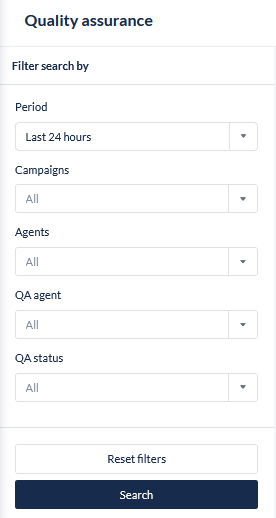
Filter search by | Description |
|---|---|
Period | Filter by:
|
Campaigns | Select the campaigns to filter by selecting the campaigns from the dropdown list or by typing the campaign name to search. Leave blank to search all. |
Wrap codes | Select the wrap codes to filter by selecting the wrap codes from the dropdown list or by typing the wrap code name to search. Leave blank to search all. |
Agents | Select the agents to filter by selecting the agents from the dropdown list or by typing the agent name to search. Leave blank to search all. |
QA Agent | Select the QA Agents to filter by selecting the assigned QA agents from the dropdown list or by typing the QA Agent name to search. Leave blank to search all. |
QA Status | Select the status to filter by selecting the status from the dropdown list. Leave blank to search all. |
Based on the filter results the call records will be listed with the following data:
Field | Description |
|---|---|
Interaction ID | A unique identifier for the call record |
QA Status | The pass/fail status of the call record, indicated by: Pass = Green |
Campaign name | The name of the campaign in which the record was created |
Wrap Code | The wrap code that was logged at the conclusion of the call |
Agent name | The name of the agent who participated on the call |
Date/Time | The time and date stamp logged at the conclusion of the call |
Assigned QA Agent | The QA Agent to whom the record has been assigned |
2. Assign Calls to a QA Agent
Select the calls to assign to a QA Agent.
Click Assign QA Agent. The Assign QA Agent dialog opens.
Select a QA Agent from the drop-down selection list.
Click Save. The dialog closes.
If no QA Agents are available, click the Close Window icon to close the dialog.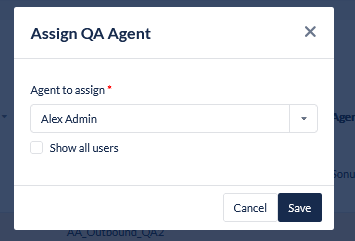
3. Export Calls
Select the calls to export
Click the Export button to generate a CSV report on QA Activities.
The numeric scores logged against answers in Quality Assurance Surveys will now be available in the CSV file exported from QA module.
4. View call details and audit
Select a record to open from the list of filtered and available calls to view additional information, listen to the call recording and the questions and answers (scorecard)

The Duration in the Interaction details in the QA module is the total interaction duration, i.e. from when dialling commences to when the interaction is wrapped. This differs from the Duration in the Calls Module which is the call recording duration, i.e. the total duration of the call recording file stored in ipSCAPE.
