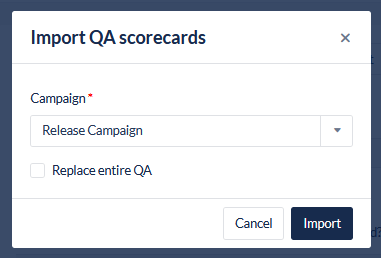Quality Assurance Setup
See Quality Assurance for information about assigning and scoring calls.
This feature can be used to design the Quality Assurance scorecard for a campaign.
Open the Workspace.
Go to Campaign Configuration
Select the campaign to setup a new Quality Assurance scorecard or edit an existing one
Click Edit next to Quality Assurance from the campaign screen

The Quality Assurance setup allows a workspace user to create the questions for the Quality Assurance Agent and the possible responses. Each response can have a different point allocation.
On the Setup screen, a workspace user has the ability to set the pass mark for each call and create the questions. The maximum score is 100 points. The form is broken into sections of questions.
It is recommended to plan out the Quality Assurance scorecard before creating in the Workspace as once the sections and questions have been created they will not be able to be moved or rearranged.
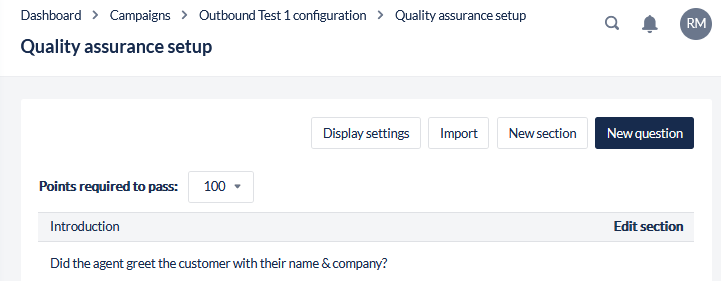
Click New Section to create sections for the questionnaire, e.g. "Introduction", or "Agent Evaluation". Sections must be created before the questions can be created.
Click New Question to create the questions for the scorecard. The settings are detailed below:
Field | Description |
|---|---|
Section | Select the pre-created Section for the question to be positioned. |
Title | Enter a short title for the question, e.g. "Greeting" |
Question | Enter the text of the question, e.g. "Does the agent notify the contact that the call is being recorded?" |
Answers+ | These are the answers from which the QA Agent can select. |
Label | Enter the text of the different answers, e.g. "Yes", "No". |
Points | These are the points allocated for a particular answer, if selected. |
Fail Record | Click on the check box next to an answer that will cause the call to fail regardless of the points total |
Delete | Click to remove the answer from the question. |
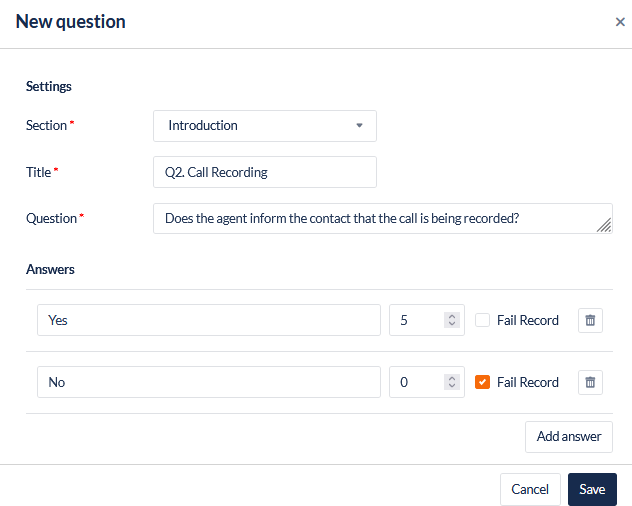
Display Settings
Display settings enables the user to set the lead data fields that the QA agent can see when marking the call and to set the data fields that will be exported with the Quality Assurance reports.
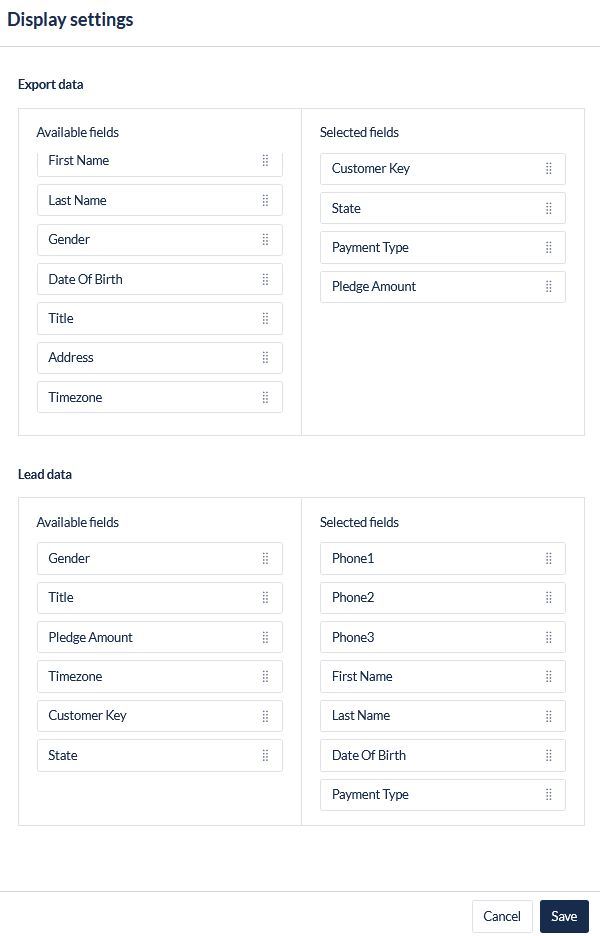
Import QA scorecards
This functionality enables a user to import an existing Quality Assurance scorecard from another campaign.
On the QA Set up screen, click the Import button
In the pop-up, use the dropdown to choose the campaign to import from
Tick the check box to "Replace entire QA"
Confirm by clicking the button "Import"
If selecting to replace entire QA, this will overwrite any existing sections and questions which can not be recovered.