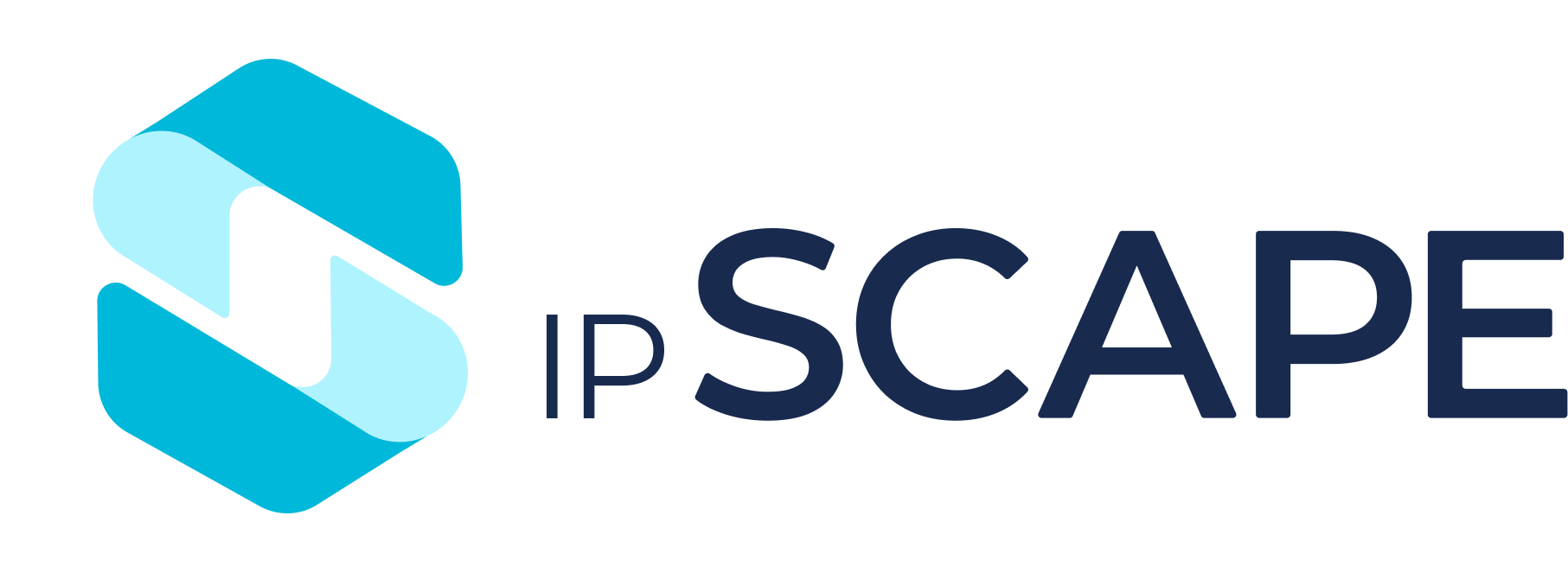Post-Call Survey
1. Workflow Configuration
First step is to configure a Workflow for a Post Call Survey.
The following example shows a Post Call Survey Workflow with four questions and an option to capture a voice message for escalation. The Workflow Objects used in this example are:
Capture Digits - to capture survey responses
Select Option - for an option to escalate
Capture Voice - to capture a recording of a message
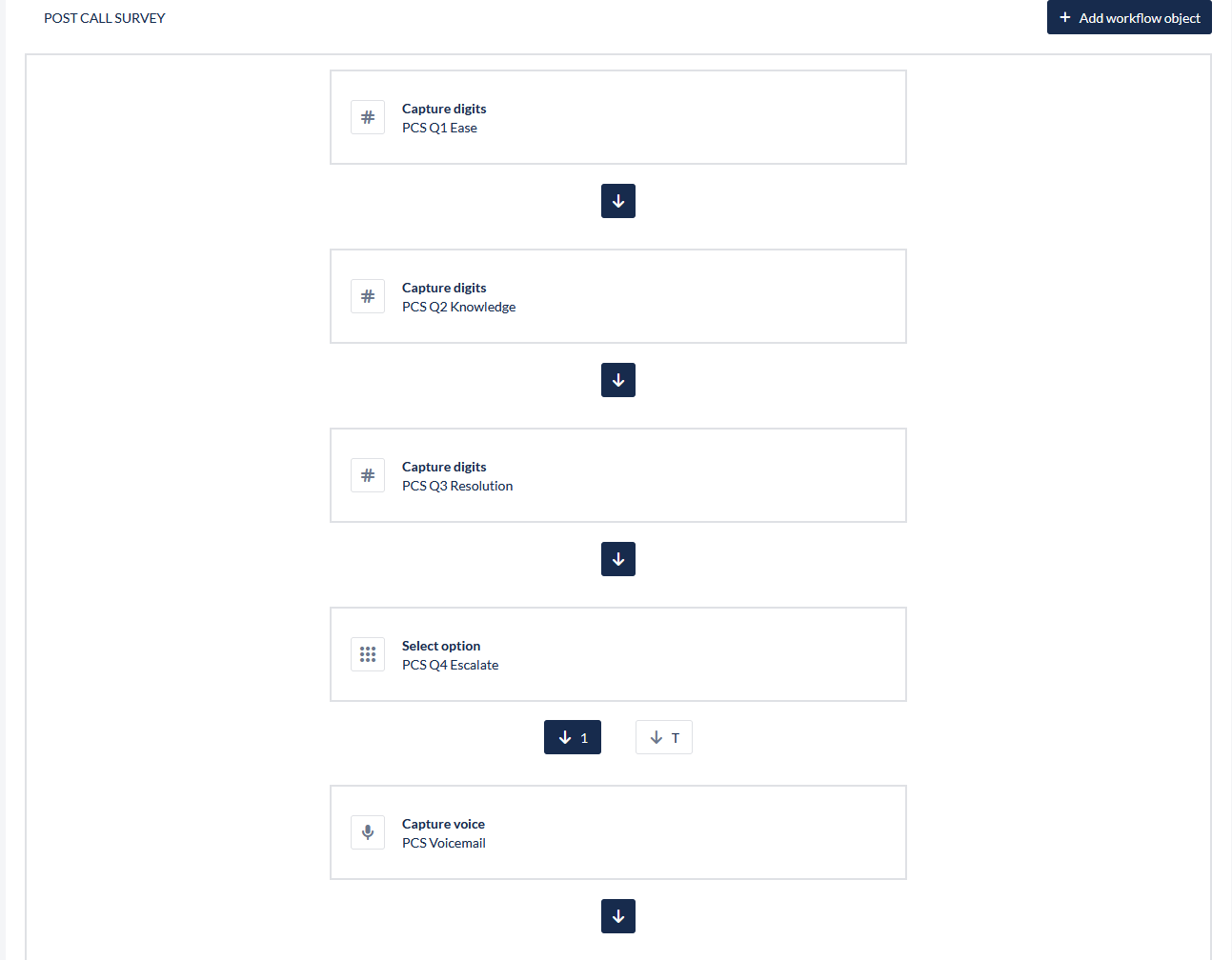
Capture Digits for Survey Questions
The following example demonstrates a configuration of the Capture Digits object.
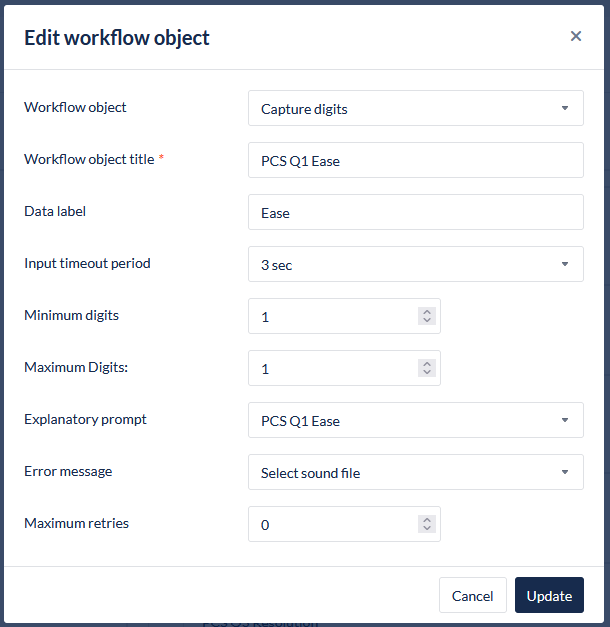
For more information on this configuration, see: https://knowledgehub.ipscape.com/Workspace/Capture-Digits.1594556471.html
2. Apply Survey to a Campaign
To enable the Post Call Survey workflow:
Navigate to the campaign to apply the survey to
Set the Survey call ratio from the drop down - the ratio defines the proportion of calls which will be presented a survey at the conclusion of a call:
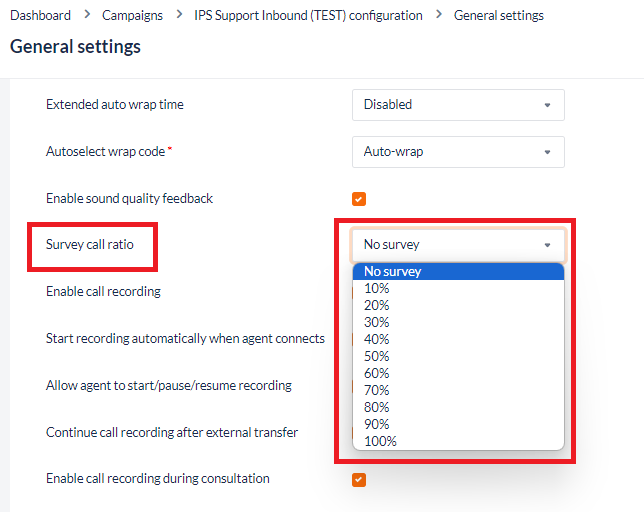
Once a ratio is selected, the User will be presented configuration options:
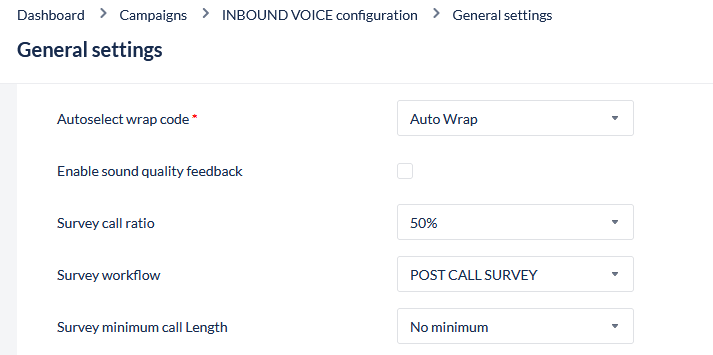
Field | Description |
|---|---|
Survey workflow | Select the post call survey workflow to be used for this campaign |
Survey minimum call length | Minimum length of the call required for a survey to be presented. Select from:
|
3. Post Call Survey Reporting
To report on Post Call Survey results:
Navigate to Live Reports
Create a new report:
Dataset: Workflow Activities
Grouping: None (full details, with result)
Configure any required filters to the report (Workflow, Date/Time)
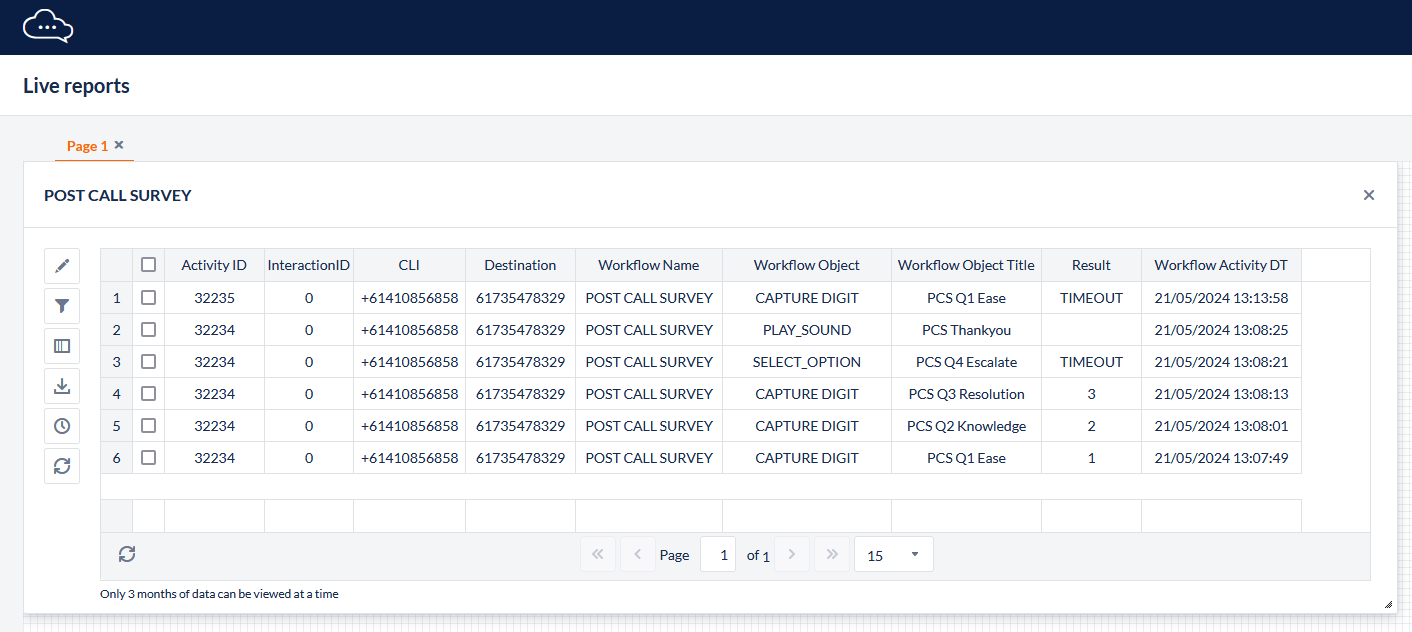
The Activity ID can be used to identify and link results from a single contact
The Result field will indicate the input submitted by the contact