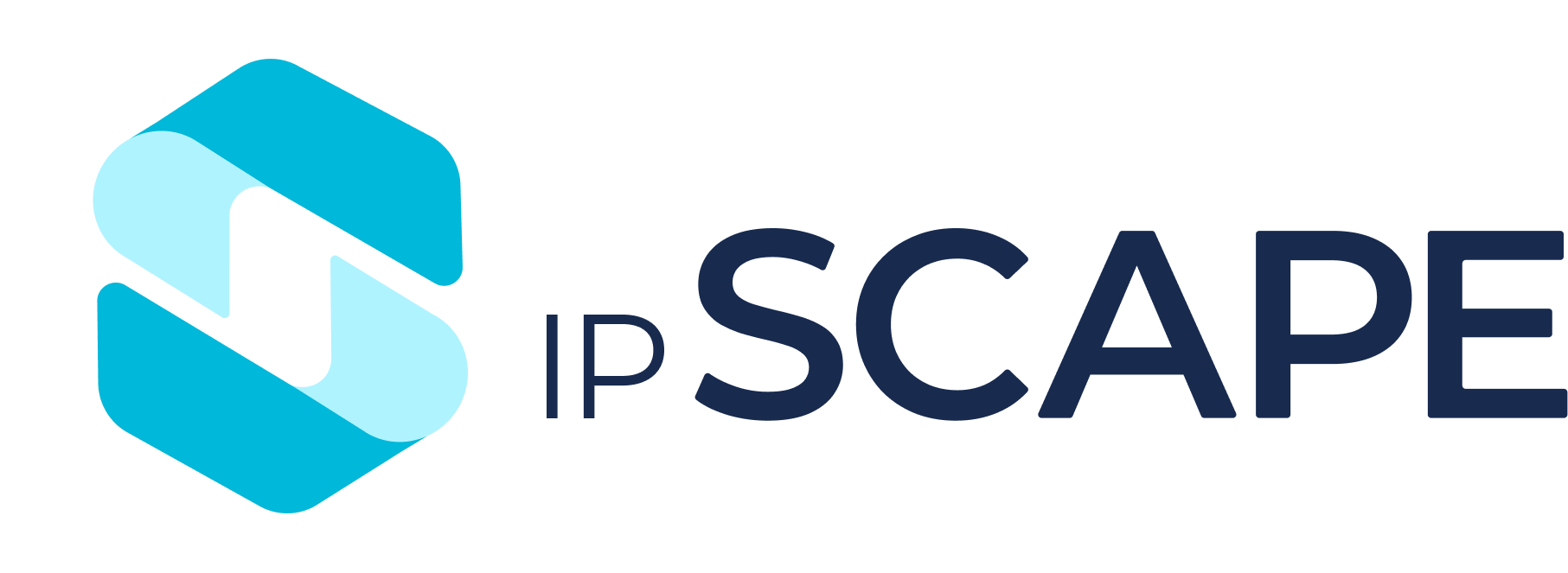Monitor Agent
Overview
Monitor Agent allows a contact centre supervisor to dial a dedicated DNIS, be authenticated, and then listen to active calls being conducted by a selected agent.
1. An Example Scenario
The Monitor Agent object is used for managers that may not have access to the Workspace, to monitor calls by calling a dedicated workflow
2. Add Workflow Object
Open the Workspace.
Select Workflows from the Resources menu.
Select a workflow from the list displayed (you can also create a new one). A schematic representation of the workflow is displayed.
Click the Add New Object button. The New Workflow Object dialog opens.
Select Monitor Agent from the drop-down selection list.
When you include Monitor Agent in your automated workflow, enter the following details:
Field Name | What you should do |
|---|---|
Workflow Object Title | Enter a meaningful name for your new object. |
Input Passcode Prompt | Select which sound will be played to prompt the monitoring supervisor to enter the passcode. |
Incorrect Passcode message | Select which sound will be played when an incorrect passcode is entered. |
Welcome Message | Select which sound will be played when the correct passcode is entered. |
Access Failed Message | Select which sound will be played when the maximum passcode entry retries has been reached. |
Passcode | Enter a passcode that the monitoring supervisor will use to start monitoring mode. When a monitoring supervisor enters the passcode, they need to terminate it with a '#', otherwise there will be a long delay (about 20 seconds) before the passcode is processed and monitoring begins. |
Max Passcode retries | Select how many times an attempt to input a valid passcode will be made. |
Input Agent ID prompt | Select which sound will be played to prompt the monitoring supervisor to enter an Agent ID. |
Agent not on a call message | Select which sound will be played when the designated agent is not currently on a call. This message should perform two functions:
|
No active calls message | Select which sound will be played to inform the monitoring supervisor when there are no active calls for that campaign. |
Click Save to keep your new object and to return to the Workflow Builder.
3. Monitor Agent Controls
Once a Supervisor is monitoring an agent, they can control the process by pressing the following keys on their phone keypad at any time:
1# to enter another Agent ID
5# to enable whisper functionality (Supervisor can talk to Agent the caller can't hear the supervisor but can still hear the agent talking)
6# to enable barge functionality (Agent, Supervisor, and Caller can speak to each other)
4# to return to the default listen-only functionality