Voicemails
Overview
The Voicemails module allows a user to manage voicemail recordings, and create and manage leads arising from them.
What is Voicemail?
A Voicemail is a digital sound recording of a voice message left by a contact, generated when using the Capture Voice Workflow object.
Where to find the Voicemails module
Open the Workspace.
Select Voicemails from the Management menu.
You can now choose to:
Navigate to a particular record using the page navigation controls.
Search for a callback(s) using Quick Search or Search Options.
Add a Lead by clicking the Add Lead icon in the header row.
Download the Voicemail by clicking the Download option
1. Display Voicemails
A list of voicemail records is displayed when you first open the Voicemails module. By default, the most recently created voicemail record is displayed first.
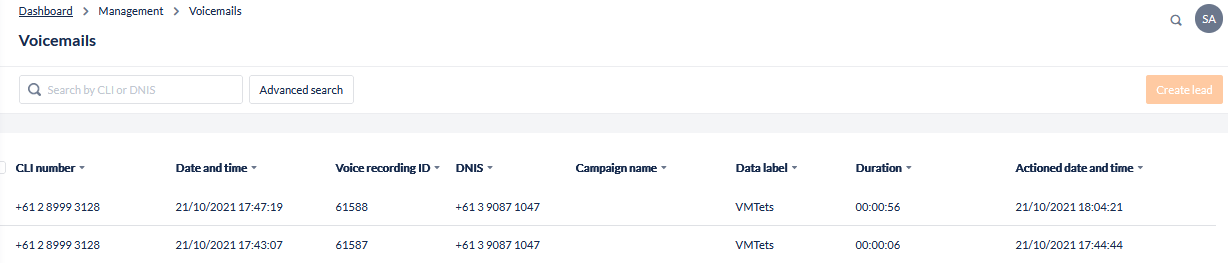
Each row contains the following fields:
Column | Contents |
|---|---|
 | Used to select one or more voicemails. Once selected, these voicemails can be acted on, as a group, by the Mark as actioned, Create Leads and Delete action buttons in the header row of the table. |
CLI number | Displays the caller's phone number |
Date & Time | The date and time at which the voicemail was recorded. |
Voice recording ID | The unique ID of the voicemail recording. |
DNIS | The phone number that was being called, when the voicemail was left. |
Campaign name | If the voicemail was left as part of a Capture Voice workflow object the the name of the campaign will display |
Data Label | The value of the data label assigned to the voicemail by the Capture Voice workflow object. |
Duration | The duration of the voicemail recording. |
Actioned Date and Time | The date and time at which the voicemail was actioned, or blank if it has not yet been actioned. |
Quick Search

To search for specific voicemails, enter the caller's number (the CLI) or the called number (DNIS) in the search phone number field at the top of the Voicemails Display and click the Search icon.
You can use one of several number formats: e.g.
in London, E164 format +44 20 7379 4334 or National format 020 7379 4334
in Singapore, E164 format +65 6 836 4100 or National format 6 836 4100
in Canberra, E164 format +61 2 6216 0100 or National format 02 6216 0100.
Advanced Search
This advanced search feature allows you to reduce the list of callbacks displayed by adding one or more search criteria.
Click Search Options to open the advanced search options.
Enter your search criteria.
Click Search.
The search criteria include:
Parameter | What you should do |
|---|---|
From Date | Enter the first date of the search range. The search is conducted on the timestamp when the voicemail was recorded. |
To Date | Enter the last date of the search range. The search is conducted on the timestamp when the voicemail was recorded. |
Voice Recording ID | Enter the Voice Recording ID if known |
Status | Select the status of the voicemails you require. You can choose to search for all voicemails, or only those that have been actioned, or only those that have not yet been actioned (only new). |
Campaign | Select a campaign name. Use the Ctrl and Shift keys (Cmd+Shift keys on a Mac) for multiple selections. |
2. Playback & Add a Lead from Voicemail
This module allows you to:
Listen to the selected voicemail. (if it is still available, otherwise a message informs you that the recording has been deleted)
Create a lead in an Outbound Campaign List, from the details provided by the voicemail
Add/edit the details of the lead before creating it
Delete any duplicate leads found in the system.
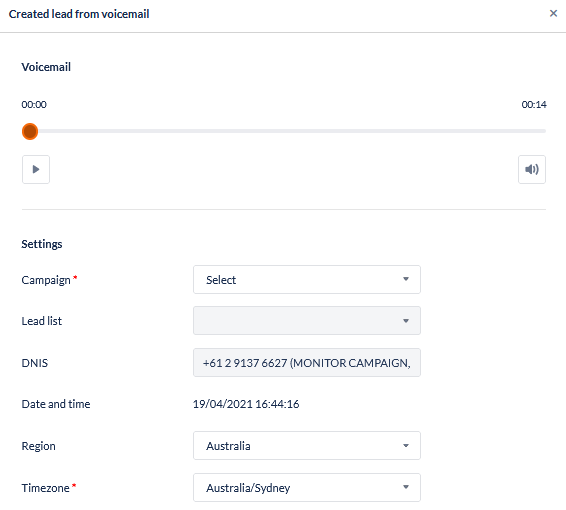
Lead Details
Locate the voicemail from the display and click the action options button on the right
Click the Create Lead option
Below the media player are a series of settings fields, and their values, which will define the key details of the lead that will be created. Some of these values are editable and some are read-only:
Field | Value |
|---|---|
Campaign | A drop-down list box allowing selection of the outbound campaign to which the lead that will be created will be added. If the Voicemail came from an inbound campaign, then this display will list only those outbound campaigns that are associated with it by wrap codes. However, there is also a "More..." menu option to display all outbound campaigns. |
Lead List | A drop-down list box allowing selection of the lead list to which the lead that will be created will be added. |
DNIS (read only) | The phone number that was called when the voicemail was left. |
Date & Time (read only) | The date and time (in your own time zone) when the voicemail was left. |
Region | The timezone region of the lead that will be created. |
Time Zone | The timezone of the lead that will be created. This will default to the default time zone configured in the selected Outbound Campaign's Contact Call Time Window (or the Organisation timezone, if no campaign has been selected). |
Custom Fields | A series of user-defined custom campaign fields, which will vary depending on the configuration of the selected campaign. |
