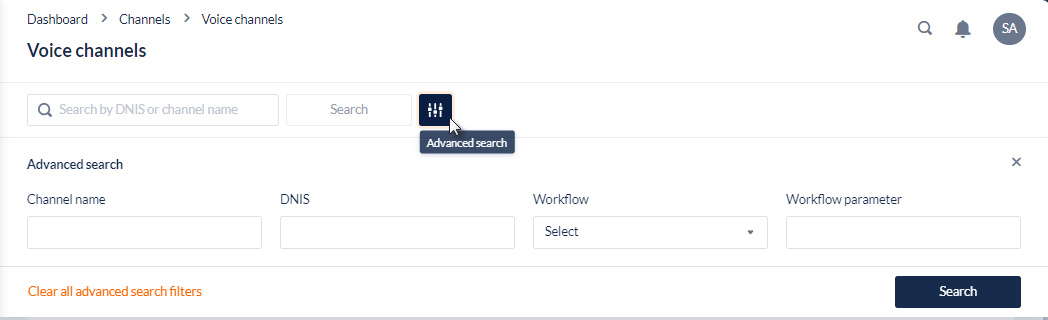Voice Channels
Overview
The Voice Channels module allows you to view the available voice channels and manage their configuration and deployment.
Voice Channels are phone numbers that external parties can call in order to access the contact centre.
This feature allows the administrator to enter and manage DNIS numbers, agent access numbers, and CLIs.
Commonly, these voice channels are used for Dialled Number Identification Service (DNIS) and, in call centres, the DNIS has become synonymous with inbound phone number. Alternatively, a voice channel might function as a Caller Line Identification (CLI) number or as a number used for Agent Login.
Allocation of a voice channel to a call centre is a configuration process that is done outside of the Workspace. That is, a call centre will have a certain number of channels allocated to it, and these can be seen when the Voice Channel display is selected.
1. Edit Voice Channel
This feature allows you to configure a Voice Channel by assigning a DNIS to a Workflow.
Open the Workspace.
Select Voice from the Channels menu.
Click the Edit icon to the right of the record and the Edit Voice Channel dialog opens.
Voice channels have the following properties:
Field | Description |
|---|---|
Settings | |
Channel Name | Enter a Meaningful Name to assist other workspace users to understand how this channel is used |
Workflow | Select a Workflow from the drop-down list. Any inbound calls to this channel will then be sent to this workflow |
Workflow Parameter | Enables you to enter a value that will be passed to the Workflow associated with this Voice Channel - the default is blank. If you do use the field all incoming calls to this number will be tagged with this parameter which can be used to divert the call to the correct Campaign or Agent. An example of this would be where several numbers point to one Workflow, callers that dialled a particular number are routed based on the value in this field |
Use as inbound number with workflow | Click this if you want to use this number as an inbound number associated with a customer facing IVR |
Usage | Click the radio button to indicate this number as one that will be used for one of the following:
A voice channel designated as an Agent Login number cannot also be linked to a workflow. When saving changes to a voice channel, an error message will alert you if this combination has been selected.
Once selected, the Agent and Campaign will need to be specified so that calls to this number will be allocated accordingly. If this option is checked, the Workflow chosen above will define what happens if the agent is not available when the call comes in. For more information, see Direct In Dial |
CLI Settings | |
Use as CLI | Click the checkbox to include the selected number in the list of available numbers for use as a CLI. The number cannot be disabled if it is currently in use as CLI It has to be removed for any usage prior to being disabled. 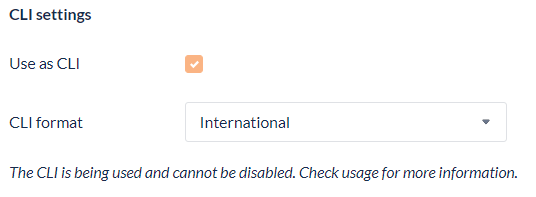 Usage can be viewed by selecting Options > View usage: 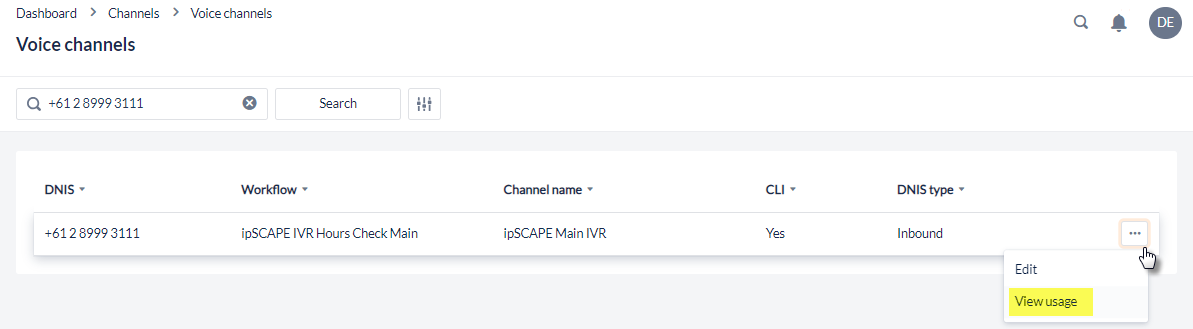 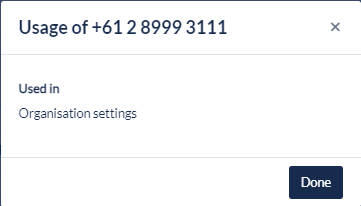 |
CLI Format | If the number is to be used as a CLI, select a number format from the drop-down list. Choose International or National. For example, in Singapore the international format is +65 6 836 4100 and the national format is 6 836 4100 The International telephone format is based on the E.164 standard |
CLI Settings will not appear for the number if it was selected for use as an agent login number.
2. Display Voice Channels
This feature allows a user to navigate and manage the configuration of the voice channels.
Open the Workspace.
Select Voice from the Channels menu.
The Voice Channels list displays the following details about voice channels:
Field | Description |
|---|---|
DNIS | The DNIS (i.e. incoming phone number) in full international format |
Workflow | The name of the Workflow that processes any incoming calls to this channel. |
Channel Name | The Name that has been assigned to this channel. |
CLI | If this voice channel is in use as a CLI number, then this field is ticked |
DNIS Type | If this voice channel is in use as Inbound, Agent, or DID (Usage) |
Carrier | Displays the carrier/provider of the DNIS |
Status | Shows the current status of the DNIS as UP, DEGRADED, or DOWN . This enables managers to configure dial-in numbers with primary and secondary termination points that can be used to quickly failover if one carrier is suffering an outage. |
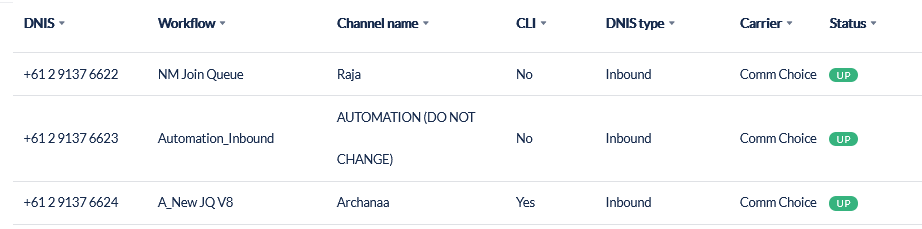
Quick Search
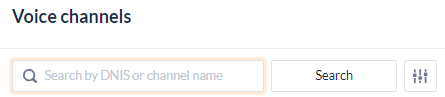
Use the Quick Search to find a specific Voice Channel based on DNIS or Channel Name
Advanced Search Options
This advanced search feature allows you to reduce the list of voice channels displayed by adding one or more search criteria.
Click Search Options to open the advanced search options.
Enter your search criteria.
Click Search.
The search criteria include:
Field | Description |
|---|---|
DNIS | Enter the DNIS (i.e. phone number or a partial number) of the Voice Channel of interest |
Channel Name | Enter the Name assigned to this Voice Channel |
Workflow | Enter the Name of the Workflow that will process any incoming calls to this channel |
Workflow Parameter | Enter text to be used to locate a channel with a matching Workflow Parameter. |