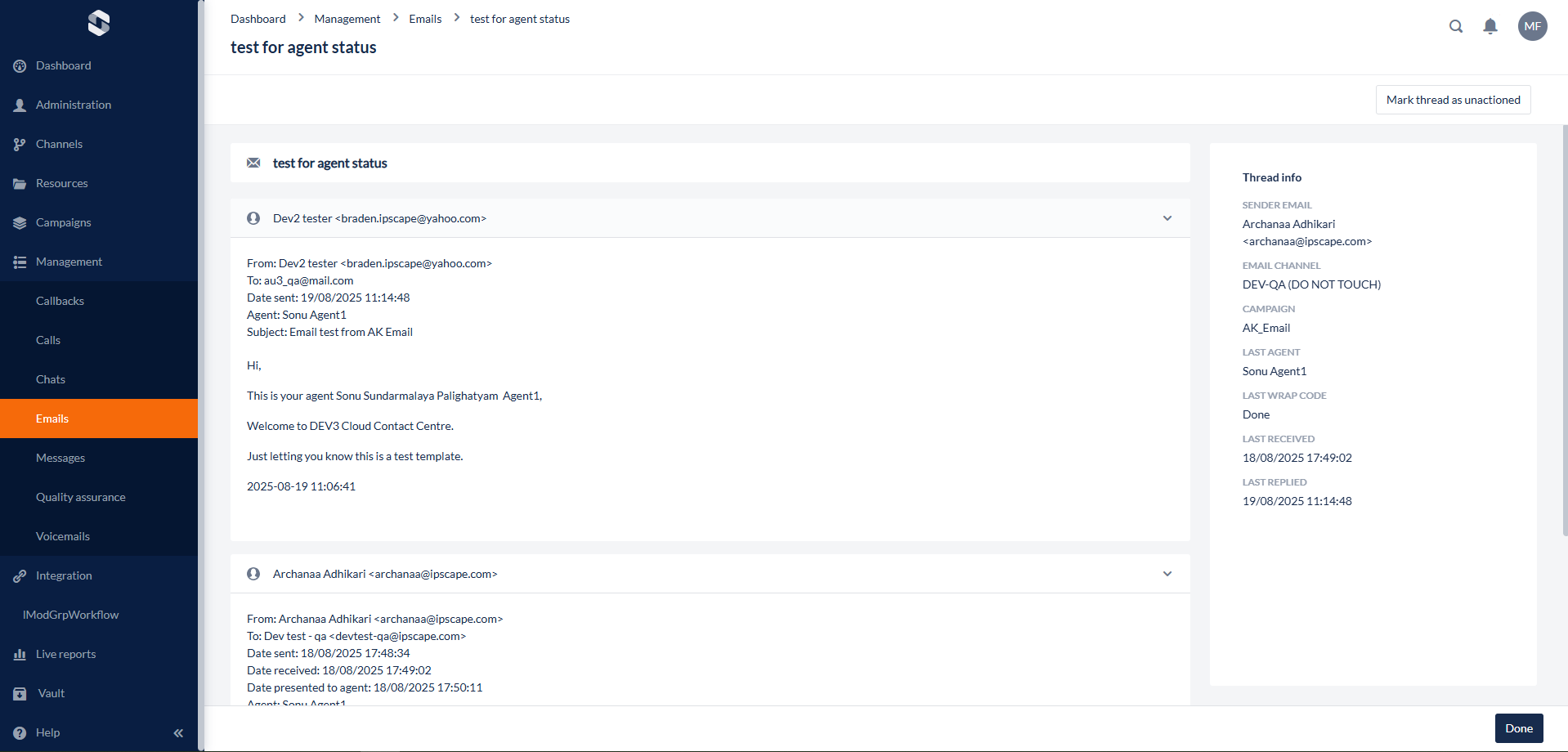Emails
Overview
The Emails module allows you to manage the records of each email interaction and view, and review emails received and sent during the interaction.
What are Emails?
In contact centre activities, it is easy to think you are handling emails in the same way you would be doing in a traditional email client, e.g. Gmail or Outlook, however, this is not the case. Typically, in a simple email interaction with a contact centre, the following sequence of activities occurs:
A contact sends an email to the campaign's email address
The email is assigned to an agent
The agent composes and sends, an email reply to the contact
The interaction is automatically marked as Actioned.
If the contact replies to the agent's reply, then a new email will be received and handled by the system as a new interaction.
However, more complex interactions can also occur. For example, a supervisor could re-open an interaction, once or more often, in which case the email is once again assigned to an agent, quite possibly a different Agent to the first one, who can then send another reply.
So, the primary differences between the email processes in the contact centre and those familiar to users of traditional email clients are:
The key interaction is the first incoming email from the contact. This is used as the reference for the subsequent replies.
One incoming email will typically result in one reply but may result in more.
New emails from the same contact are treated as separate interactions.
This is why, unlike in an email client, the incoming email is shown first (although it will, by definition, be the oldest), and all replies are shown after it, in chronological order.
1. Display Emails
This feature allows you to navigate the list of Email Records registered in the contact centre.
From this list, you can locate a particular email or set of emails.
Where to find this feature
Open the Workspace.
Select Emails from the Management menu.
By default a list of email records is displayed when you first open the Emails module in the View by thread tab. Each row can be expanded to show replies if there are any. To view or search for individual emails switch to the View by email tab.
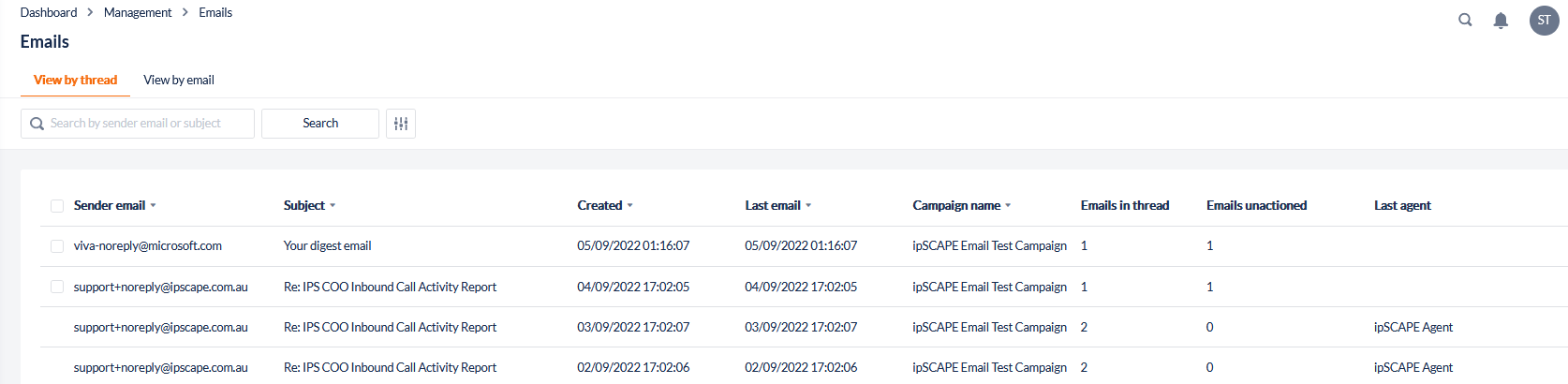
Email Details
Emails are displayed either by the thread which includes interactions between the contact and agent(s), or by the individual email interactions. Each are displayed in separate tabs and the rows in the display contain the following fields:
View by thread:
Column | Contents |
|---|---|
 | Used to select one or more emails. Once selected, these emails can be acted on, as a group, by the Mark as Actioned or Mark as Unactioned icons in the header row. |
Thread ID | Displays the ID of the email thread comprised of linked email interactions between the contact and agents |
Sender Email | Displays the sender's, i.e. Contact's email address is displayed. |
Subject | On the second line, the subject line of the email is displayed, along with a symbol indicating it is an incoming email. |
Created | The date and time at which the email was received. |
Last email | The date and time at which the last email in the thread was received. |
Campaign Name | The name of the email campaign to which this interaction belongs. |
Emails in thread | Displays the total number of emails in the thread |
Emails not handled | Displays the count of unactioned emails in the thread |
Thread status | Display the current status of the Email thread:
The Agent name will display when the cursor is hovered over the “In progress” icon, as shown below:  |
Last agent | Select the name of the agent to last handle the thread |
View by email:
Column | Contents |
|---|---|
 | Used to select one or more emails. Once selected, these emails can be acted on, as a group, by the Mark as Actioned or Mark as Unactioned icons in the header row. |
Interaction ID | Displays the ID of the email interaction. Records without an Interaction ID indicate that an email is still in queue waiting to be actioned by an agent. Duplicate Interaction IDs are where the agent has actioned an email, either by sending or replying to an Inbound email. The contact and agent emails are linked with the Interaction ID and can also be found by the Thread ID. The Thread ID can be found when in the View by Email view in the page URL as shown below:  |
Sender Email | Displays the sender's, i.e. Contact's email address is displayed. |
Recipient Email | Displays the recipients email address |
Subject | On the second line, the subject line of the email is displayed, along with a symbol indicating it is an incoming email. |
Campaign Name | The name of the email campaign to which this interaction belongs. |
Entry date and time | The date and time at which the email was received. |
Status | The status of the email, i.e. Replied |
Quick Search

Enter any portion of either the Sender or Subject using the text entry box at the top of the screen
Click the Search icon
Advanced Search
This advanced search feature allows you to reduce the list of callbacks displayed by adding one or more search criteria.
Click Search Options to open the advanced search options.
Enter your search criteria.
Click Search.
The search criteria include:
Parameter | Description |
|---|---|
From | Enter the first date of the search range. For incoming emails, this will be the date the email was retrieved from the mailbox (rather than the date it was sent). For replies, it will be the date the reply was sent. |
To | Enter the last date of the search range. For incoming emails, this will be the date the email was retrieved from the mailbox (rather than the date it was sent). For replies, it will be the date the reply was sent. |
Campaign | Select a campaign name. |
Status | Select the status of the email interactions you require. You can choose to search for all emails: View by thread:
View by email:
|
Sender email | Enter the whole, or part, of either the email address or name of the sender of emails. |
Recipient email (View by email only) | Enter the whole, or part, of either the email address or name of the recipient of emails. |
Subject | Enter any text string to be searched for in the subject line of emails. |
Wrap Code | Select a specific wrap code. For ‘View by thread’, this will apply based on the last wrap code used. |
Last agent (View by thread only) | Select the name of the agent to last handle the thread |
2. View Emails
The View Email dialog presents a full display of all the details held on a single incoming email, and the full text of that email, and any replies that may have been sent. In addition, whether the email has been actioned or not, is indicated by an alert at the top of the email body, and the Actioned by field.
The email content that is displayed is:
Column | Contents |
|---|---|
Sender | The sender's name and email address. |
Email Channel | The email address the customer sent the email to. |
Campaign | The campaign the email is associated with |
Last Agent | Last agent to handle an email in this thread. |
Last Wrap Code | Last time wrap code used for an email in this thread |
Last Received | Last time an email was received in this thread. |
Last Replied | Last time an email was sent in this thread. |
Unactioned | Displays next to the specific email if the email has not been actioned. |
These details are then followed body (showing details of sent date/time, To and Reply-To addresses) and the full text of the email. In addition, if there are any replies to the email, they are displayed as expandable headers, which open to show the full text of the reply email.
Click anywhere on a header to view the reply text, and click again on the header to close it.