Dialler Strategies
Overview
The Dialler Strategies module lets you create, edit, and maintain strategies that outbound voice campaigns use to manage dialler behaviour with assigned lead lists.
Open the Workspace.
Select Dialler Strategies from the Resources menu.
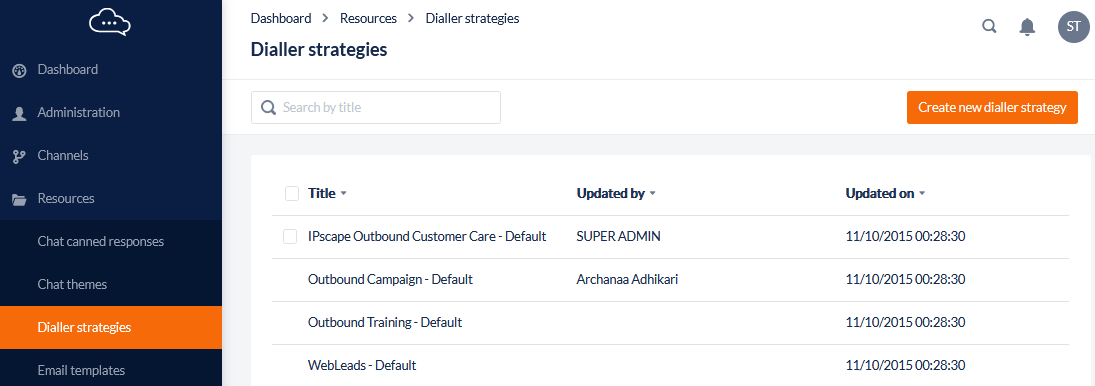
Display Dialler Strategies
This feature allows you to navigate the list of dialler strategies created in the contact centre.
From this list, you can add, edit, or delete dialler strategies.
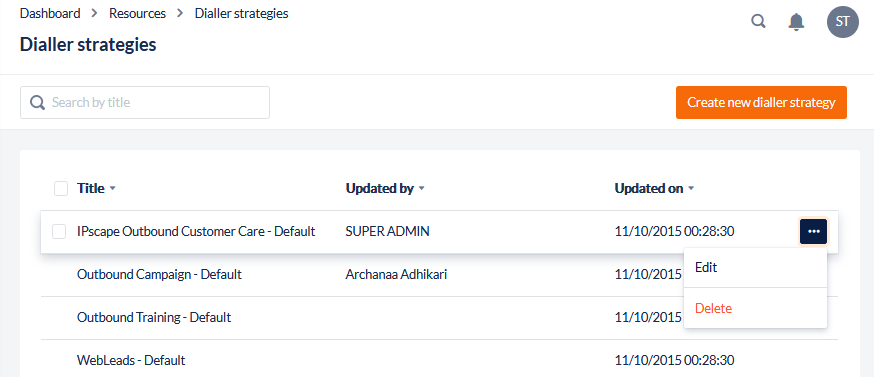
Where to find this feature
Open the Workspace.
Select Dialler Strategies from the Resources menu.
A list of Dialler Strategies is displayed. For each file, the list displays the following details:
Field | Description |
|---|---|
 | Select/Deselect the strategy. The selection icon is only available for strategies that are not currently being used by a campaign. |
Title | The strategy Name is displayed on the top line and the Description below it. |
Updated By | The name (first name and last name) of the user who most recently edited the strategy. |
Updated On | The date and time at which the strategy was most recently edited. |
 | A breadcrumbs icon appears if the mouse pointer is hovered over a file record. Only strategies not currently used by a campaign can be deleted. |
Quick Search
If you know the Title, enter it into the Quick Search field in the header and press Enter to locate the strategy with that name.
What is a Dialler Strategy?
A dialler strategy defines how the dialler dials and redials leads.
Workspace users with the necessary access can set the strategy at the campaign level or for each list.
You can set the maximum number of attempts to a lead based on the dialler's outcomes.
For example, if the dialer logs an attempt as an “Answering Machine,” you can apply a treatment to all records marked “Answering Machine” to call these leads within a set time, such as three hours.
This lets campaign management handle lists of varied ages. A contact center receives new lists weekly but prefers to keep older lists in the campaign.
After several weeks of dialing, a list usually has little value left. Leads not completed are essentially uncontactable, but any callbacks linked to the list should be dialed until contact is made.
How the Dialler Strategy works
When you load a fresh list of leads, all are marked as “New Record” for the dialer strategy. As the dialler calls through the list sequentially, the number of new records decreases until none remain. Leads then have a new disposition based on the dialer's response or the agent's wrap code.
Priorities
The dialer prioritises records based on the priority set in the dialer strategy. You can assign a priority to each dialer outcome, including new records.
If the dialler must choose between dialling the next new record or redialing an answering machine due for another attempt based on recycle time, the priority determines which it dials.
For example, if ‘answering machines’ and ‘no answers’ have higher priority than new records, and you have a large list with few agents, the dialer will struggle to process new records because it keeps prioritising other outcomes.
Suggested Strategies
If you have a large list and a small team, break the list into smaller chunks and run them concurrently. A large list with a large team will work fine as is.
Consider your peak and low contact periods during the calling shift when planning dialer strategies. Use different strategies for each period.
For example, during low-contact periods, prioritise new records. During high-contact periods, prioritise ‘answering machines’ and ‘no answers’. This approach maintains contact consistency across your shift. Attempting new records during low periods lets you save high contact periods for people unavailable earlier. You will need to manually switch strategies between low and high contact times.
Suggested Recycle Times
Based on your business rules (some customers limit max attempts per customer), here are suggested recycle times:
Outcome | Suggested Recycle / Redial Time |
|---|---|
Busy | 30 min |
No Answer | 3 hrs |
Answering Machine | 3 hrs |
No Result | 15 min |
Abandoned (dialler hang-up because there are not enough agents available) | 1 day + 3-4 hrs |
Telco Error (usually means local congestion on the network) | 1 day + 3-4 hrs |
A Dialler Strategy can be used in many campaigns. It is applied as a Campaign Default or to Lists in the Campaign Configuration.
There are four configuration items in the Dialler Strategy that can influence the Dialler. All of these four items are associated with their relevant Dialler Outcomes.
Recycle Time
Complete After
Priority
Recycle on Start.
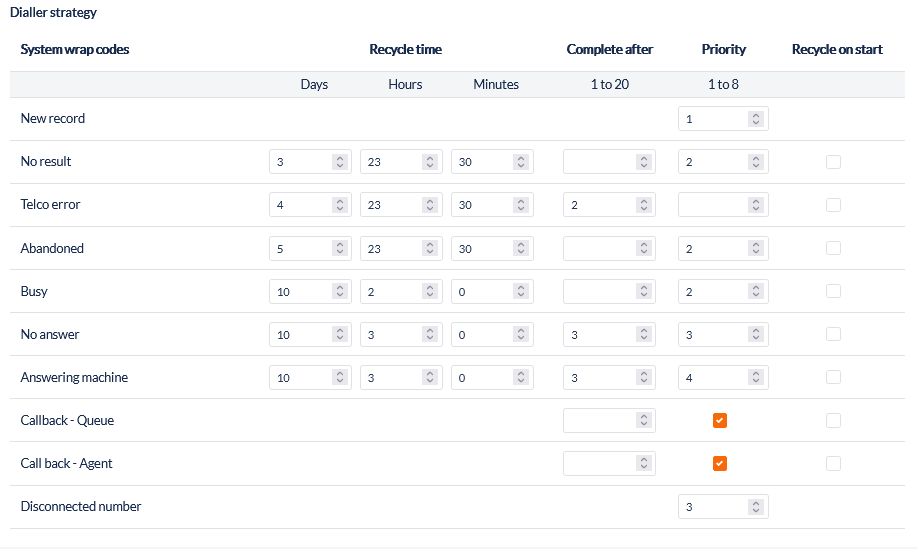
These dialler settings are inserted by default when you create a dialler strategy. They are used to ensure that the new strategy is immediately usable by the dialler; however, only you can decide which are the best settings for any particular lead list.
The campaign dialler setting, Complete After, dictates how many attempts to contact a lead are allowed before the lead is marked as completed. By default, this is set to 10 and overrides any Dialler Strategy settings.
Add or Edit a Dialler Strategy
This feature allows you to create a new or update an existing dialler strategy.
Where to find this feature
Open the Workspace.
Select Dialler Strategies from the Resources menu.
To add a new strategy, click Add new dialler strategy button in the header.
To update an existing strategy, locate and select that strategy in the display and click the Edit icon to the right of the selected strategy.
Settings
These settings apply to the dialler, whether in predictive or preview mode, in an outbound campaign.
Field | Description |
|---|---|
Title | Enter a Name for the dialler strategy |
Description | Enter a Description for the dialler strategy. |
Used In | This shows the names of campaigns using the strategy and the timestamp when the strategy was last applied to a list in those campaigns. This field shows actual usage only if one or more lists in the campaign use the dialer strategy; setting it as the campaign default does not count as usage. You cannot configure this from Dialer Strategies. See Campaigns for more information on assigning strategies to a campaign |
System Wrapcodes Definition |
|---|
New Record Default outcome assigned to a record when loaded to the dialer. |
No Result <Check With Engineering> |
Telco Error TBC |
Abandoned Outcome when the dialler or customer hangs up before connecting to an agent |
Busy Outcome when the telco carrier responds that the number is busy. |
No Answer Outcome when the call went unanswered. |
Answering Machine Outcome when the dialer marks the call as an answering machine. |
Callback - Queue Outcomes set by the agent without self-assignment are available to all agents in the campaign. |
Callback - Queue Outcomes set by the agent assigned to themselves. |
Disconnected Number Outcome when the telco carrier responds with a disconnected message. |
Recycle Time |
|---|
The time to reset the next dialer date for the records, set in days, hours, minutes, or a combination |
For each call outcome, a non-zero recycle time must be defined. You will be unable to save a dialler strategy until all recycle times are set to a value greater than zero.
Complete After |
|---|
Value set to complete a record after a specific dialer attempt; valid values range from 1 to 20 |
Priority |
|---|
Assign a value from 1 to 8 to each system wrap code to prioritise dialling. Records dial in this order, overriding the dial order strategy in the campaign configuration for an outbound dialer. If you leave this field blank, the dialler will not call the lead after the first attempt it records a system wrapcode against the record. For callbacks, priority is a checkbox. If the flag is off, when a scheduled callback is missed, the system adds 30 minutes to the callback time and requeues it to the agent. Without a “complete after” value set in the dialer strategy, this repeats until the lead is actioned. If the flag is on, the callback is prioritised, and the system does not assign any inbound or outbound calls to that agent. |
The Complete After and Priority controls cannot be set to zero. Roll the mouse pointer over the control and an 'x' appears next to the control; click on this to reset the value to Null which ensures contacts with that outcome are not redialled
Recycle on start |
|---|
Select this box to reset the dialer's next call date and time when it restarts. For example, if selected for “Answering Machine,” the next call time for leads with that outcome resets. When lead lists are replenished without new records, Recycle on Start can recycle leads not marked as complete. If the campaign stops and restarts, Recycle on Start resets the date and time for Dialler Outcomes with this option enabled. This resets the recycle time counter for all calls with that outcome, making them immediately due for recall. |
