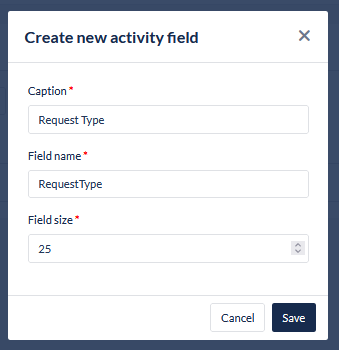Data Fields
Overview
The Campaign Data Fields module allows you to import information into a campaign that can be used by the agent in a script. There two types of Campaign Data Field:
Contact Fields - are used in outbound campaigns and are mapped to data fields in leads, during the import process, to present to the agent in the script (for example name, phone number, account code etc.). By default the system provides the following and these can not be deleted or modified:
Phone1
Phone2
Phone3
Timezone
Customer_Key
Activity Fields - are the data fields to use if you wish agents’ to capture information during the call (for example if you wish agents to write call back notes that are presented with the call back, or if you wish to capture data from a client during the call).
There is no limit to the total number of data fields you can set up per campaign, however, the total number of characters for all the data fields must not exceed 32,000 characters.
To add or edit a campaigns data fields:
Open the Workspace.
Go to Campaigns and open the campaign to edit or create a new campaign.
From the configuration menu, click Edit next to Data Fields
1. Add Contact Fields
Select the Contact fields tab in the header
Click the Create new contact field button in the header.
The New Contact Field dialog opens.
Enter or modify the required details as described in contact field details below.
Click Save.
Field | Description |
|---|---|
Caption | Enter the name by which the contact field will be known. |
Field Name | Enter the database field name (no spaces). This field will automatically populate when the caption is entered, removing any special characters. |
Field Size | Enter the length of the new field (i.e. the number of characters that it can store). |
Display in lead search | Check this box to display this field in the 'Lead Search' for the 'Convert to Outbound' function |

2. Activity Fields
Select the Activity fields tab in the header
Click the Create new activity field button in the header.
The New Activity Field dialog opens.
Enter or modify the required details as described in the activity field details below.
Click Save.
Field | Description |
|---|---|
Caption | Enter the name by which the activity field will be known. Caution |
Field Name | Enter the database field name (no spaces). This field will automatically populate when the caption is entered, removing any special characters. |
Field Size | Enter the length of the new field (i.e. the number of characters that it can store). The maximum field size is 255. |