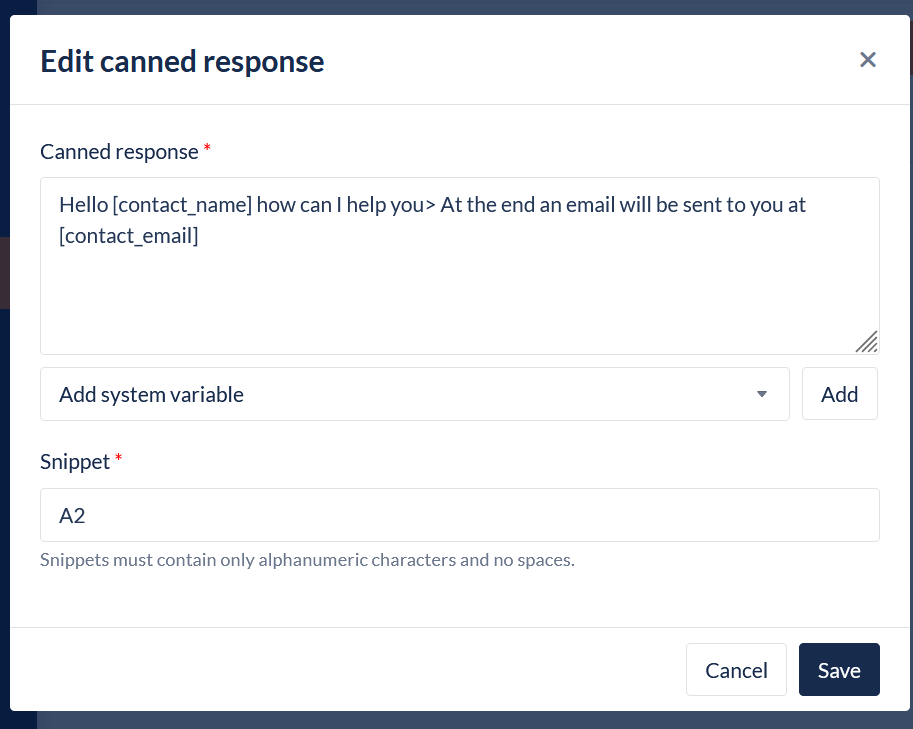Chat Canned Responses
Overview
The Chat Canned Responses module allows you to view, search, add, and maintain chat canned responses.
Where to find the Chat Canned Responses module
Open the Workspace.
Select Chat Canned Responses from the Resources menu.
What is a Chat Canned Response?
A Chat Canned Response is a piece of text that an Agent will undoubtedly want to include in a chat session and is therefore supplied to the Agent for easy inclusion rather than expecting them to type the text in full and with consistency.
For example, a company description that an Agent might include in the chat to introduce the company:
"ACME has been designing, manufacturing, and distributing world-class, innovative widgets since its foundation in 1984. It is the third-largest widget supplier in the South-East Asian region with a base of over 34,000 clients in 17 countries."
1. Add or Edit Chat Canned Response
Open the Workspace.
Select Chat Canned Response from the Resources menu.
To create a new canned response click the New Canned Response button
To update an existing Canned Response, locate and click the canned response in the list displayed
Edit the Chat Canned Response as described in the following table:
Field Name | What you should do |
|---|---|
Canned Response | Enter the Canned Response text. This field is resizable. |
System Variables | This menu appears when you click in the Canned Response text box. System Variables are the means used in the contact centre to communicate internal system information to users, Agents, or customers. |
Snippet | Enter the snippet text which can be used by the Agent as a shortcut in an Chat interaction. Snippets must contain only alphanumeric characters and no spaces. |
2. Display Chat Canned Response
This feature is used to display a list of canned responses created for the contact centre, and to locate a particular response for editing.
Open the Workspace.
Select Chat Canned Response from the Resources menu.
For each file, the list displays the following details:
Column | Contents |
|---|---|
Canned Response | A preview of the Canned Response is displayed |
Snippet | The snippet text |
Updated By | The name (first name and last name) of the user or Agent who most recently edited the strategy. |
Updated On | The date and time at which the strategy was most recently edited. |