Queues
Overview
The Queues module help you allocate interactions to agents across Voice, email and chat and manage priorities. These include:
associating agents with queues.
prioritising which agents receive incoming calls first.
prioritising which inbound voice campaigns are answered first.
Incoming calls, emails, and chat requests associated with a particular campaign are placed in a queue until an agent is available.
Where to find the Queues module
Open the Workspace.
Select Queues from the Campaigns menu
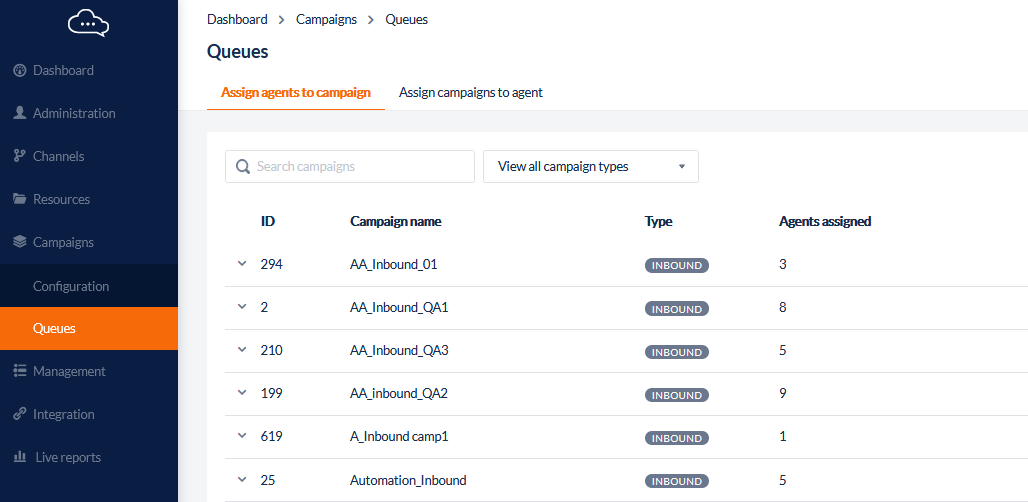
1. Display Queues and Agents
The module shows two tabs for display by campaigns to be assigned agents or agents to be assigned campaigns.
Filter Campaigns
Use the search function to find a campaign by name, or
Select from the drop-down list to:
View all campaigns
View only inbound campaigns
View only outbound campaigns
View only email campaigns
View only chat campaigns.
2. Assign Agents to a Campaign
This is where you can allocate and prioritise agents to a campaign. The Assign Agents table presents a list of available agents to the left and three priority lists to the right.
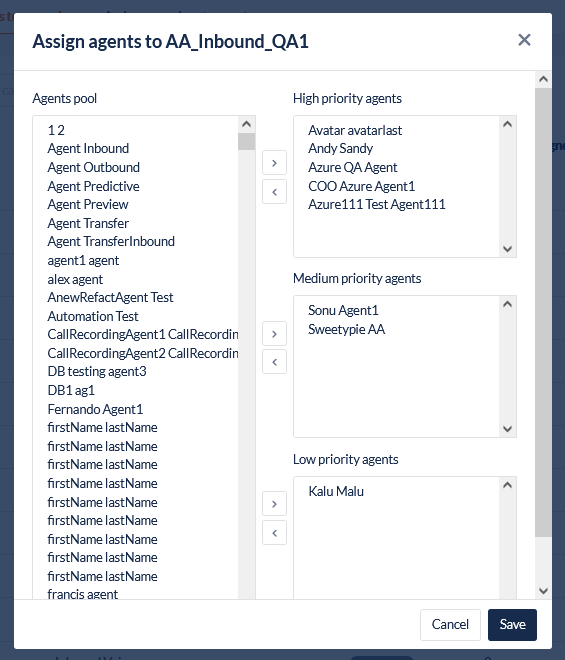
Click the Assign agents button next to the campaign's name to open the Assign Agents dialog.

Select a name or multiple names (Shift + Click) in the Agents Pool
Move the Agent(s) to either Priority High, Medium, or Low by clicking the arrow next to the Priority box.
To remove an agent, click the opposite arrow to return them to the Agents pool
Click Save
3. Assign Campaigns to an Agent
This feature allows you to select an Agent and associate them with a list of Campaigns. The Assign Campaigns dialog presents a list of available campaigns to the left of the display and three priority lists to the right.
Select a name from the Assign campaigns to Agent List and click the Assign campaigns button next to it
Move Campaigns to either priority High, Medium, or Low using the applicable transfer arrow. This setting determines who will be assigned calls, emails, or chat requests.
Click Save to save your changes and close the dialog.
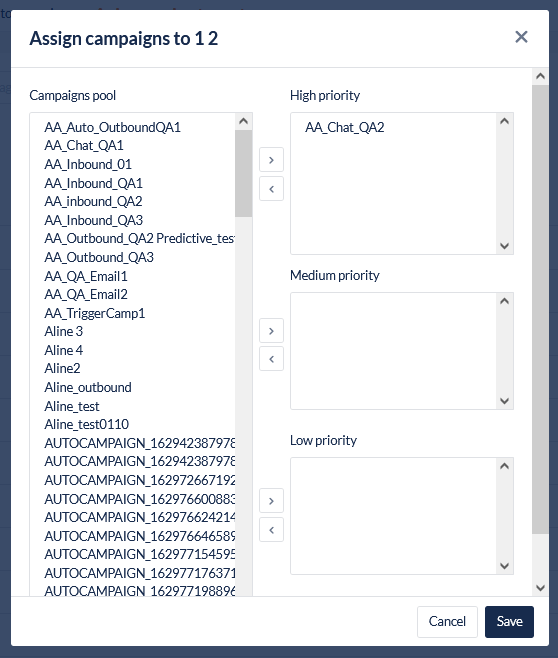
4. Understanding Queue Priorities
Priority can be set at the Campaign and/or Agent level as shown in the previous sections.
The Agent level Priorities take effect when you have a queue of agents on a Campaign waiting for calls. If a call arrives and there are ‘High priority’ agents available it will be given to the agent who has been waiting the longest, if there are no ‘High priority’ agents then it will go to the ‘Medium priority’ agent who has been waiting the longest and so on for the Low Priority agents
The Campaign level Priorities take effect when you have agents on more than one Campaign with customers waiting on those campaigns. For example, you have an agent assigned to 2 campaigns: one with a priority of High and the other with a priority of Medium. In this case, if there are calls waiting on the Medium priority Campaign and a call comes through to the High priority Campaign then the High priority Campaign call will always be answered before the Medium priority campaign regardless of how long the people on the Medium priority Campaign have been waiting.
