Logging in using BRIA SOFTPHONE with a PERSISTENT CONNECTION
Sign in to your softphone
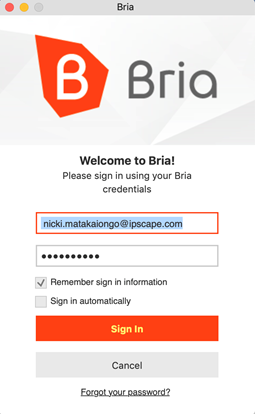
Login to your Agent Toolbar
Navigate to: https://yourURL.ipscape.com.au/agenttoolbar (provided by your administrator)
Enter your username and password
Select ‘System calls Agent’
Enter your Bria extension number
Tick ‘Connection Persistence’
Press ‘Start’
The system will call on your softphone -
answer the call:

Your softphone will pop on your screen
Minimise it by selecting the orange button (top left)
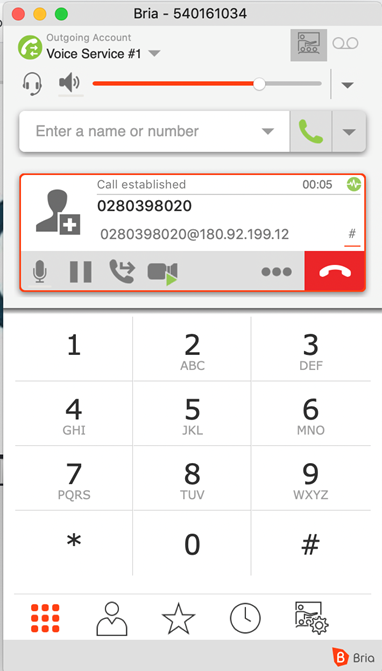
After you have answered the call, the softphone session will remain open for the duration of your agent login
You will be logged in and in the Pause state (not ready to receive calls)
Select ‘Un-Pause’ to make yourself available to a receive call
Logging in using BRIA SOFTPHONE with a NON-PERSISTENT CONNECTION
Sign in to your softphone
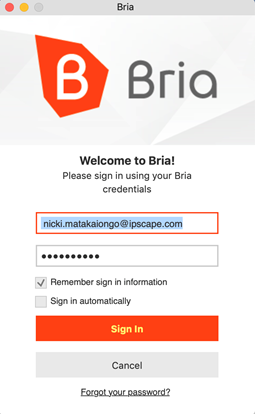
Login to your Agent Toolbar
Navigate to: https://yourURL.ipscape.com.au/agenttoolbar (provided by your administrator)
Enter your username and password
Select ‘System calls Agent’
Enter your Bria extension number
Untick ‘Connection Persistence’
Press ‘Start’
Press ‘Un-Pause’ when you are ready to take customer calls
When a call comes through the system will call on your softphone -
answer the call:

Your softphone will pop on your screen
Minimise it by selecting the orange button (top left)
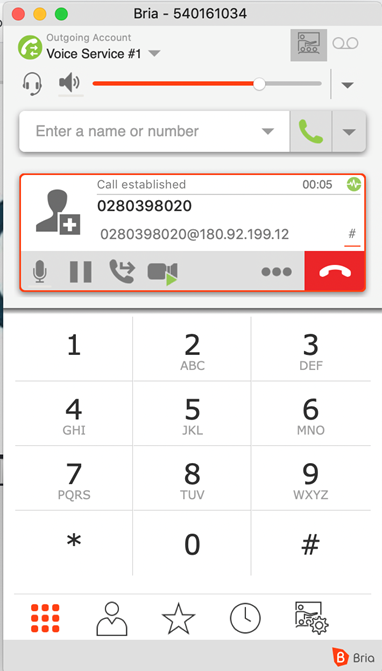
After you have answered the call, the softphone session will remain open until the call is terminated