Agent Assist
Overview
This section applies to where this feature has been enabled for the Toolbar to be available for Agents.
To enable this feature, please reach out to our Service Desk team or your Account Manager to discuss enabling the feature.
This feature enables Agents requiring assistance to notify a manager (Workspace user) from within the Toolbar.
1. Agent Toolbar
The following functionality is available as part of this feature for Agent Toolbar users:
Request Assistance by Agent
A ‘Request assistance’ button will be available to Agent on the Agent Toolbar
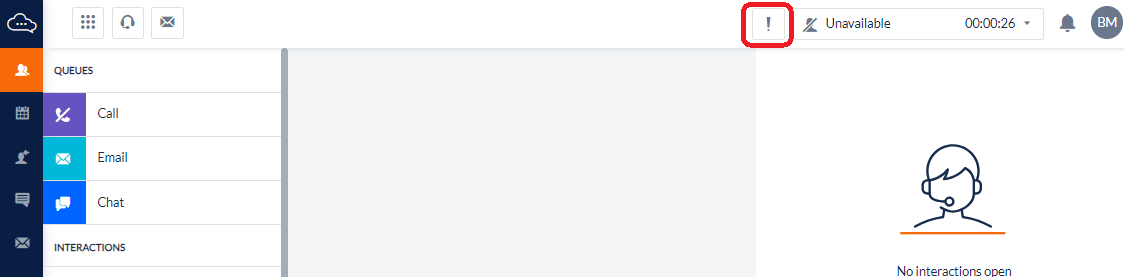
Upon clicking this button, a window will open to send a notification.
The Agent can then select the respective user, type the message, set a priority, and send the message to the Workspace user.
The Users available to select from the dropdown must be logged in and assigned to the same Team
The default priority selected is High.
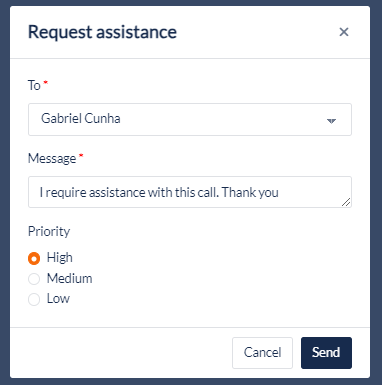
The Agent will be notified that the message has been sent:
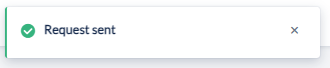
The Agent will also be notified when the recipient views the message:
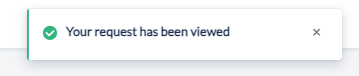
The message field can support a maximum of 1,500 characters.
2. Workspace
Agent Assistance will enable agents to send you a notification when they are facing an issue such as a challenging customer situation.
Notification to Workspace user
The message received from an Agent will appear as a notification at the bottom right corner to the recipient Workspace user.
The border and icon colour of the notifications will be based on the set priority.
High = Red
Medium = Amber
Low = Blue
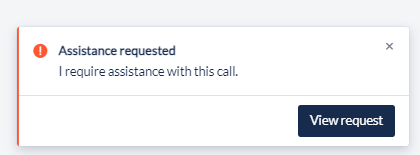
If notifications are enabled, desktop notification will also be present on the user device
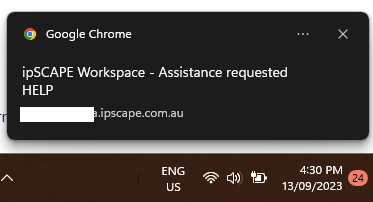
If the user has the workspace open, but does not have that tab displayed in their browser, the browser will rotate between Assistance required (1) – the number in brackets denotes the number of assistance requests sent & Cloud Contact Centre every second.
This will continue until the workspace tab is selected

It is recommended that browser notifications are enabled for your IPscape domain to ensure you are alerted to notifications in situations where you are not viewing IPscape.
For more information on enabling browser notifications, see the guide on Google Chrome: https://support.google.com/chrome/answer/3220216?hl=en&co=GENIE.Platform%3DDesktop
The Workspace user can click ‘View Request’ button and view the message.
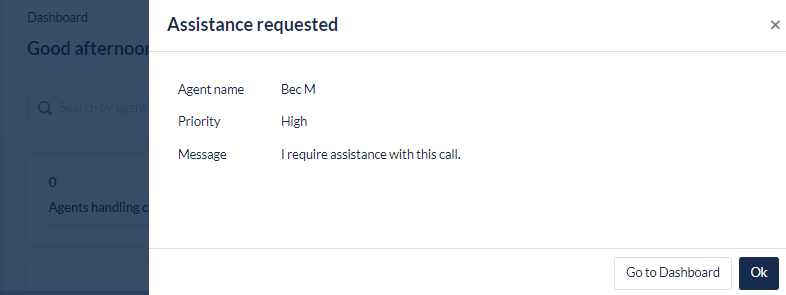
Click Ok to close the notification to page which was open, or click Return to Dashboard to go to the home screen.
The User can now monitor the Agent’s call and assist as required using the Call Monitoring feature from the Workspace Dashboard
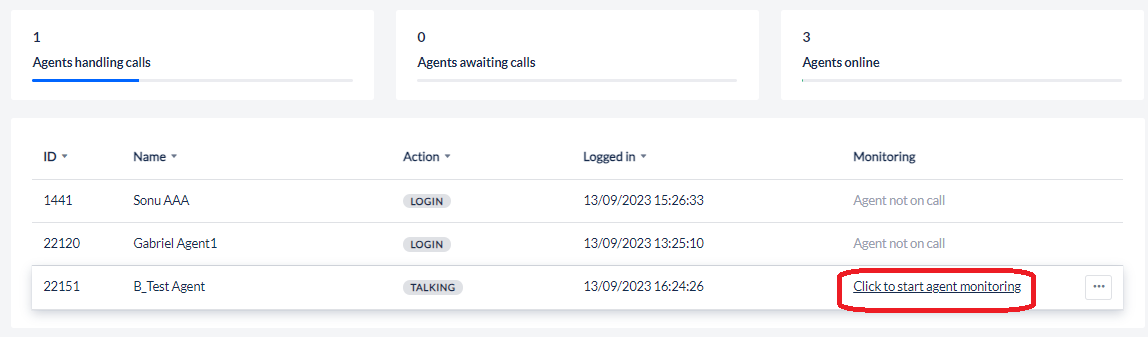
A maximum of the three notifications will be displayed on the Workspace UI. The remaining notifications will be available in the notification queue or display as older notifications are cleared.
