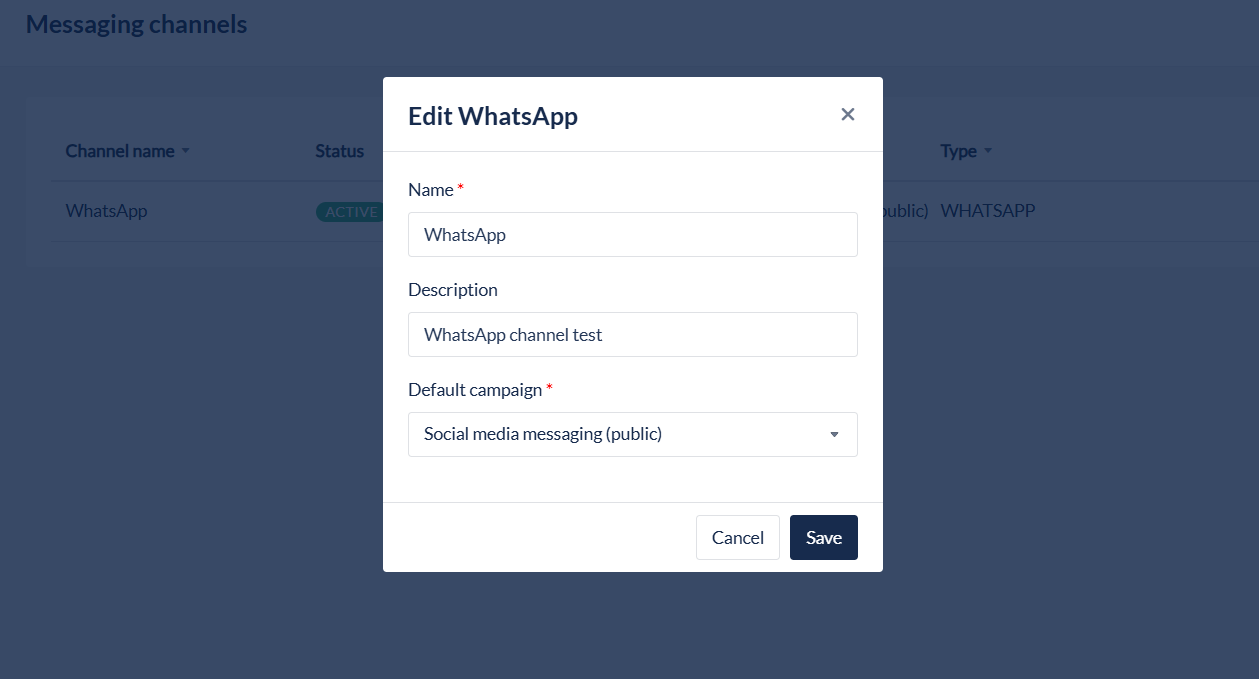Messaging Channels
Overview
The Messaging Channels module allows you to view the available asynchronous messaging channels and manage their configuration and deployment. Currently IPscape supports WhatsApp with plans of adding Facebook Messenger, WeChat and native SMS in the near future.
To add a new WhatsApp Account into your call centre, you will have to contact your Account Manager or the Support Desk.
Once configured you should see several fields including the Channel Name, Status, Default Campaign and Type.
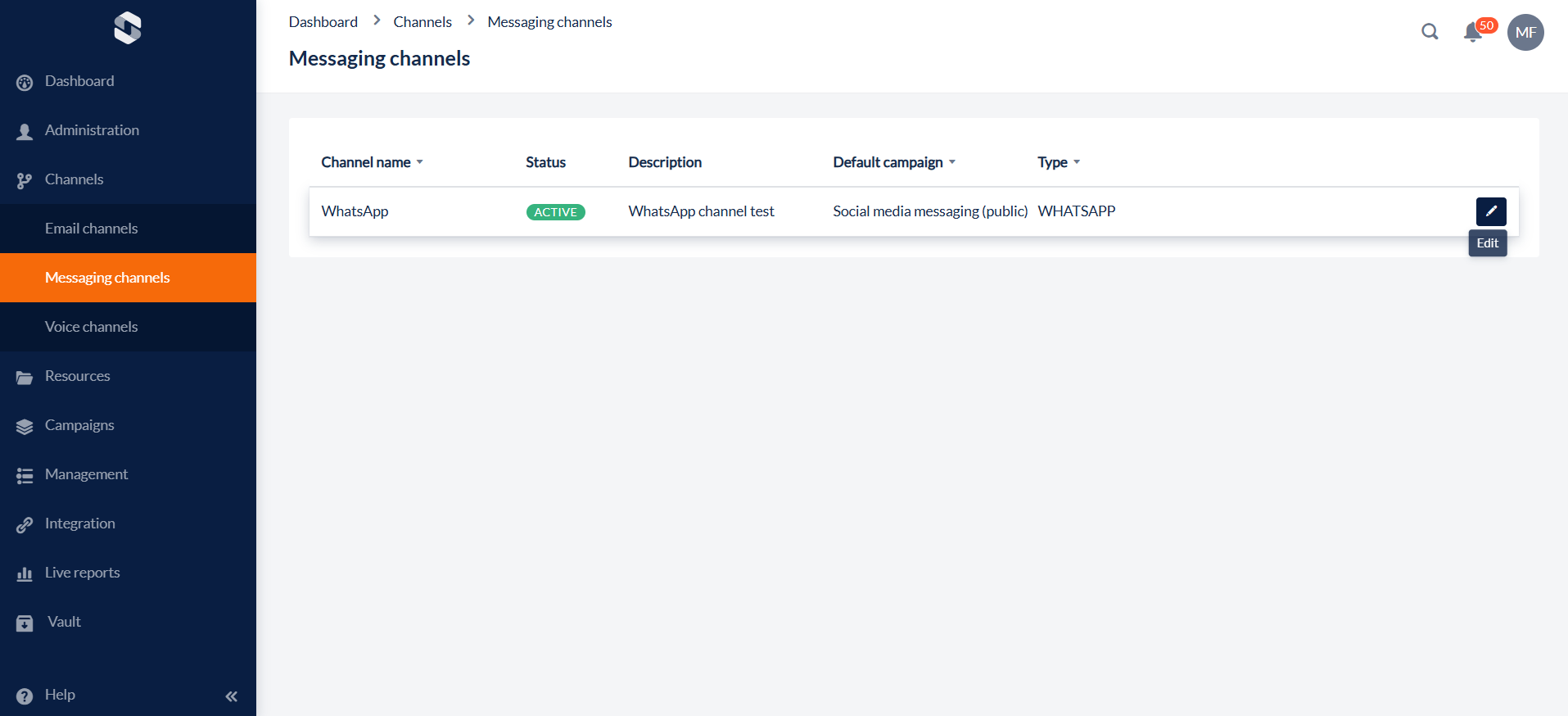
1. Edit Messaging Channel
This feature allows you to configure a Messaging Channel.
Open the Workspace.
Select Messaging from the Channels menu.
Click the Edit icon to the right of the record and the Edit Channel dialog opens.
Messaging channels have the following properties:
Field | Description |
|---|---|
Settings | |
Channel Name | Enter a Meaningful Name to assist other workspace users to understand how this channel is used. For WhatsApp, we recommend using the mobile number associated with the account. |
Status | This field is not editable, it shows whether the integration between the messaging channel and your IPscape contact centre is live. |
Description | Enter a meaningful description such as the purpose of the channel. |
Default Campaign | This denotes the messaging campaign where contacts are sent by default. You will need to ensure you have a messaging campaign configured in “Campaigns > Configuration” to send contacts to. |
Type | This described the type of messaging channel, e.g. WhatsApp. This is not editable. |