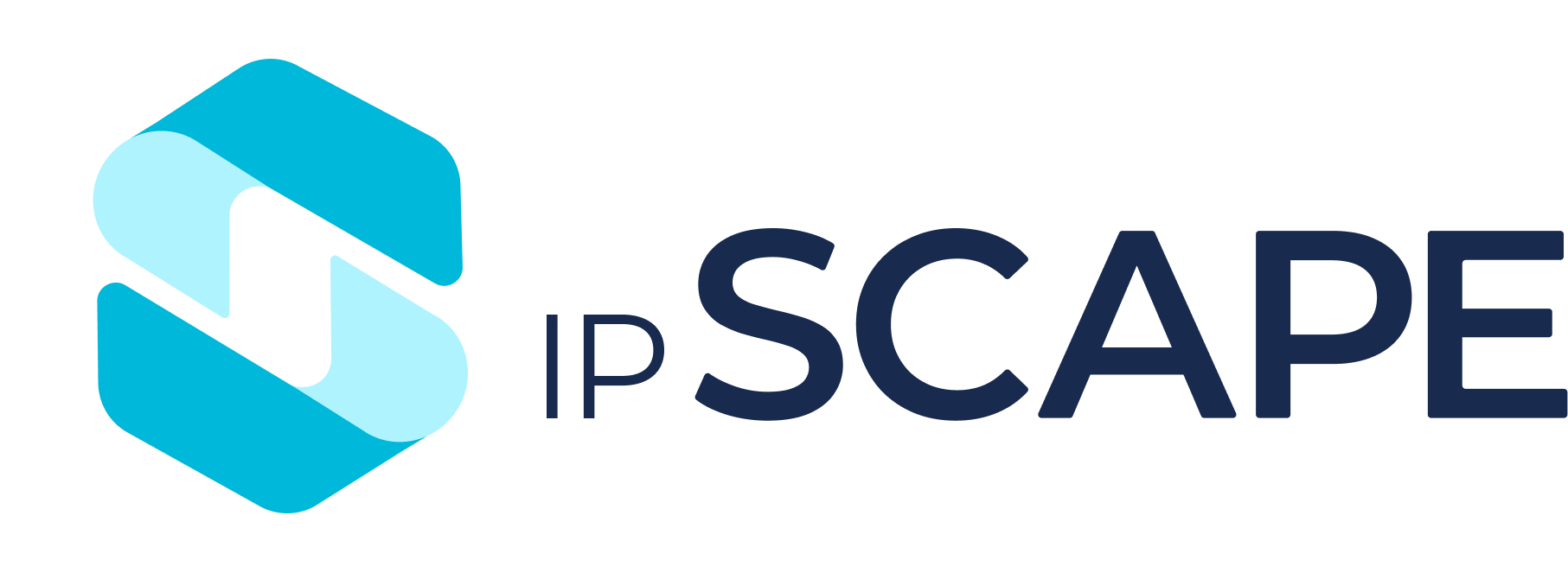ServiceNow CTI Adapter
Overview
IPscape supports ServiceNow integration. Once configured you will see a 'softphone' within ServiceNow from which you can make and receive calls.
1. Configuring ServiceNow Integration
In order to set up integration you will need to log into a ServiceNow instance as an administrator and complete the following steps:
Add Plugins (ServiceNow Voice for CSM & Notify)
Configure the Openframe to point at ipSCAPE
Add Plugin - ServiceNow Voice for CSM
Go to the System Plugins screen by searching for plugins under All on the left-hand side of the management console toolbar:

Select the Plugins option from the Systems Definition menu shown above and which will open the Application Manager. The following plugin is required:
ServiceNow Voice for CSM [ID: sn_cti_csm_cnt]
In the Applications search box add the name of the plugin and it will appear in the list below.
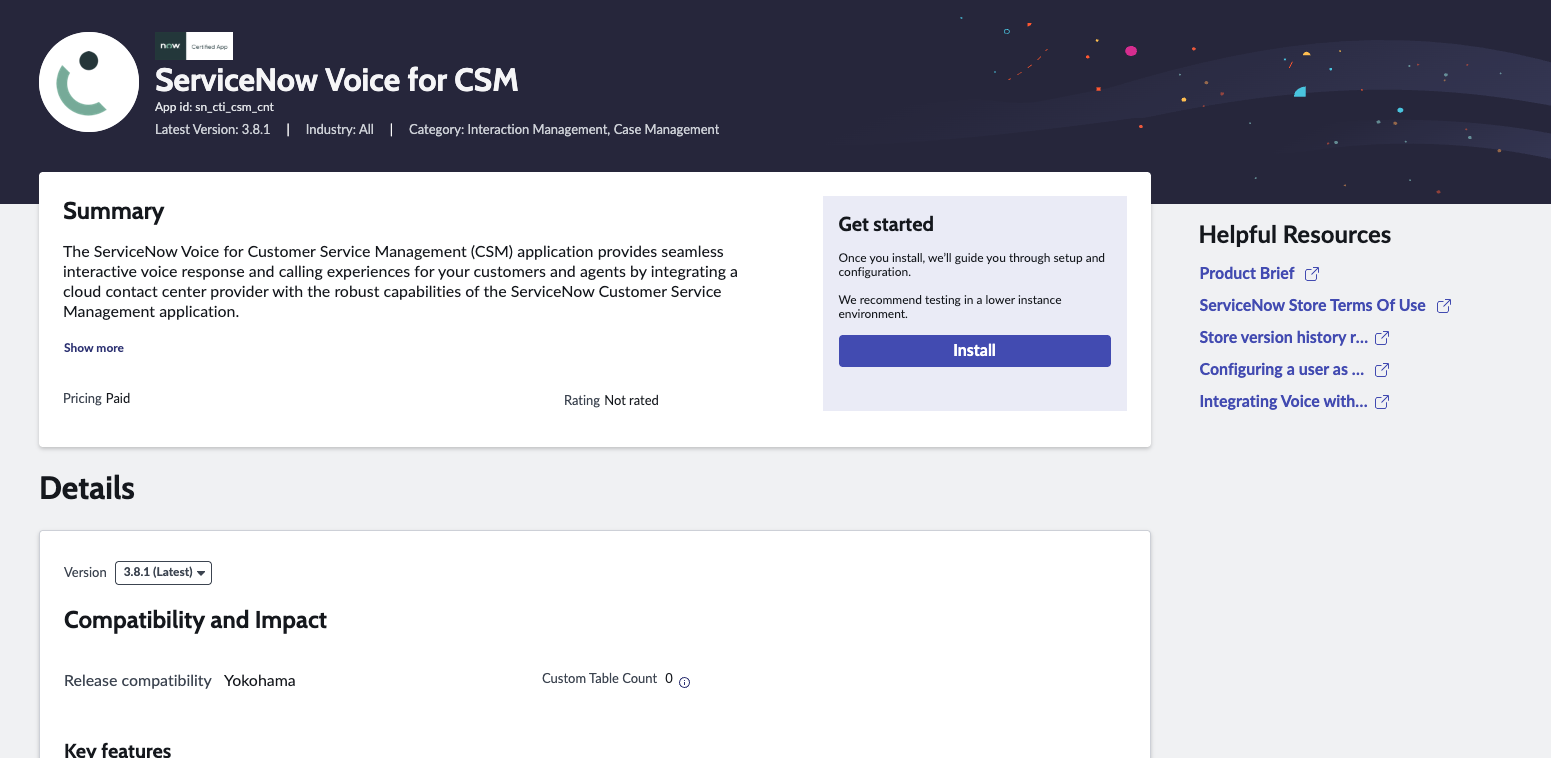
Click Install to open the Activate Plugin screen:
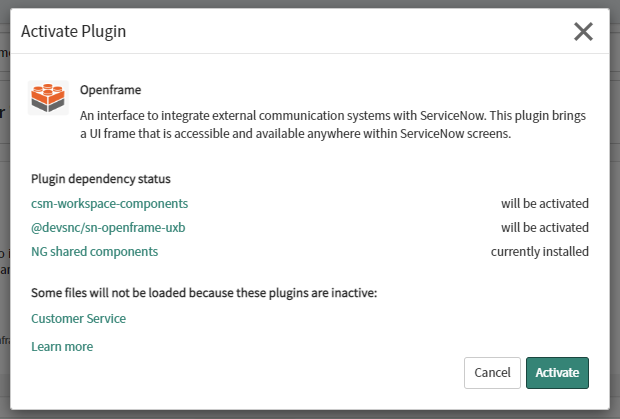
Click Install to continue. Once complete, a success message is displayed with the options to View Logs, View PlugIn List or Close & Reload
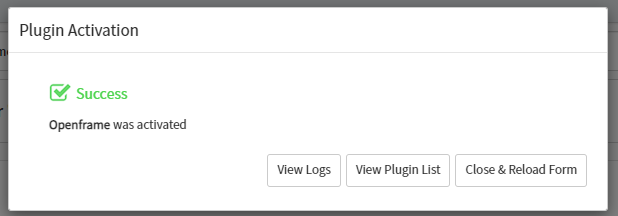
If the installation fails this may be due to a dependency for this plugin that has not been installed.
In this instance go to the 'View Logs' option and find the name of the plugin that needs to be installed and then go back to step one and install it.
2. Configure Openframe Plugin
Now the Openframe plugin is installed it will need to be configured
Find the Openframe plugin by entering its name in the All search box from the toolbar and select Openframe > Configurations.
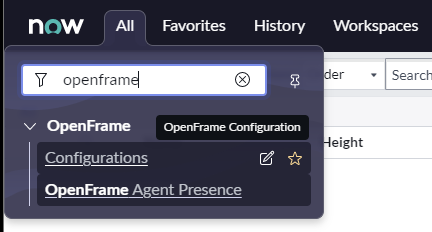
From the OpenFrame Configurations screen, click New in the top right-hand side and enter the following details and press Update to save.
The configuration below is demonstrating a basic use-case and will not be applicable across all scenarios.
For further assistance with specific use-cases, please contact your ServiceNow administrator or Account Manager.
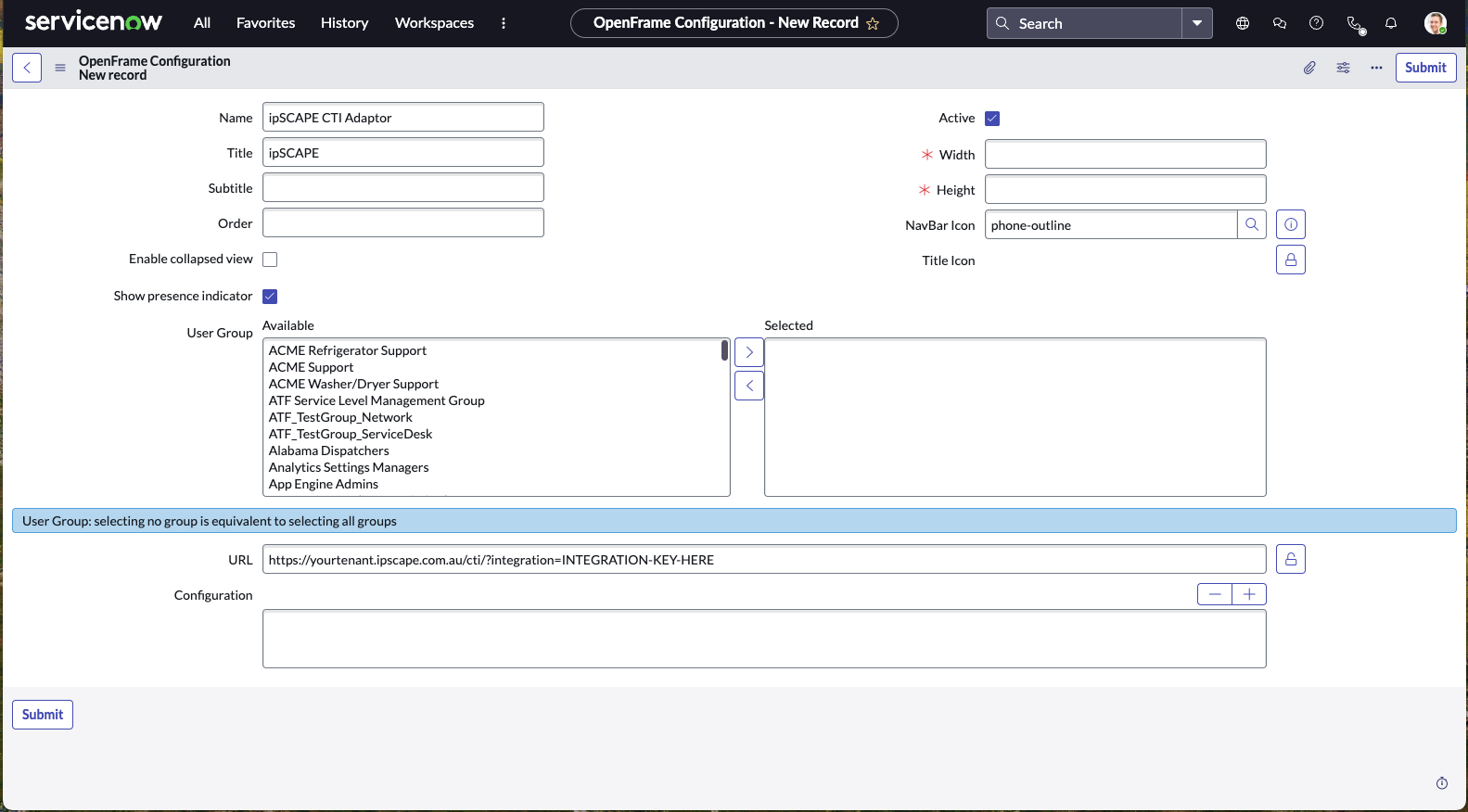
Add OpenFrame configuration
Field | Description |
|---|---|
Name | IPscape CTI Adapter |
Title | IPscape |
Width | 300 |
Height | 600 |
Enable collapsed view | |
Show presence indicator | |
User Group | |
URL |
Click the padlock icon to activate editing this field Then replace the bold parts of this URL and paste it into the field:
|
3. Domain Whitelisting
Domain Whitelisting is required for versions since ServiceNow Madrid.
Use the glide.ui.concourse.onmessage_enforce_same_origin property to enable cross-origin communication between iframes. OpenFrame is only able to process messages from trusted domains that are specified in the glide.ui.concourse.onmessage_enforce_same_origin_whitelist property.
Configuration:
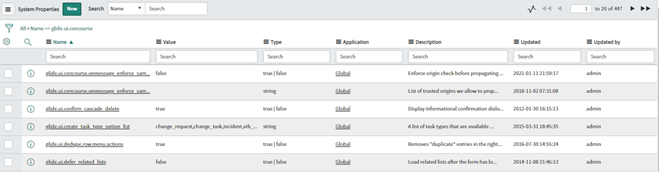
Navigate to the following URL (insert your instance name):
https://YOURINSTANCE.service-now.com/sys_properties_list.do
The entire list of properties in the System Properties table should appear.Verify that glide.ui.concourse.onmessage_enforce_same_origin is set to “true”
Verify that the property detailed below does not exist by searching for the property name.
If it does exist, open it, and add the relevant URLs to the value area (one URL per line). If it does not exist, click New and continue with the next steps
Add the detail as follows:
|
|
Property Name/Title |
|
Description | To enable whitelisting of trusted domains, so they can communicate between iframes for openframe. |
Value |
|
Click Save and log out and back into ServiceNow.